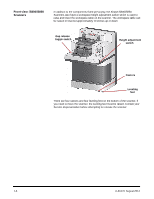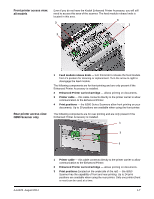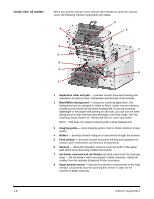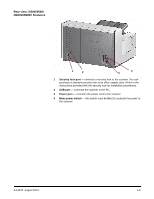Konica Minolta Kodak i5850 User Guide - Page 10
Scanner components, Front view: all models
 |
View all Konica Minolta Kodak i5850 manuals
Add to My Manuals
Save this manual to your list of manuals |
Page 10 highlights
Scanner components Front view: all models 5 4 3 2 1 6 7 8 9 1 Scanner cover release latch (not shown in this illustration) - located on the left side of the scanner; pull the lever forward to open the scanner cover. 2 Scanner cover - provides access to the internal components. 3 Output tray height adjustment tab - this tab should be pulled out to raise the front of the output tray when scanning for improved document stacking. When the output tray is lifted, this tab automatically releases and rests on the printer access cover. 4 Output tray - collects the scanned documents. 5 Document stop - aids in document stacking. You can slide this stop in or out to accommodate the size of documents you are scanning or it can be folded flat on the output tray. 6 Output tray side guides - can be moved in and out to accommodate document size or folded flat on the output tray. 7 Front printer access cover - (located underneath the output tray) lift this cover to access the feed module release knob and the optional Enhanced Printer for changing printer positions and maintenance. The scanner serial number and K number are also located in this area. 8 Touchscreen/Operator Control Panel - a variety of functions can be performed using the touchscreen. See Chapter 3 for procedures on using these functions. 9 Power button - press to turn the scanner on or press and hold for two seconds to put the scanner into low power mode. 1-4 A-61670 August 2014