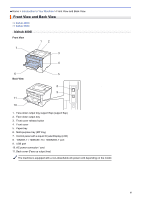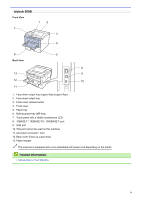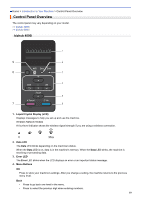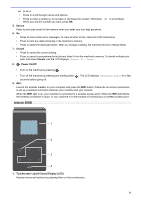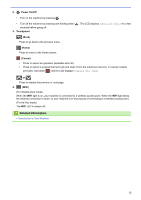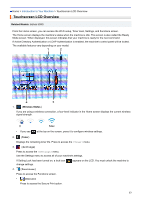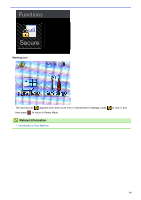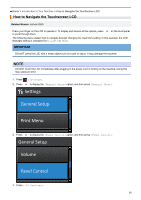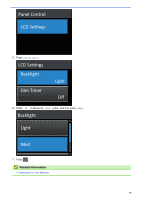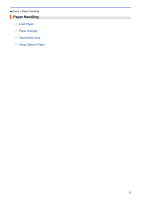Konica Minolta bizhub 5000i bizhub 5000i/4000i User Guide - Page 16
Related Information, Power On/Off, Touchpanel, Cancel
 |
View all Konica Minolta bizhub 5000i manuals
Add to My Manuals
Save this manual to your list of manuals |
Page 16 highlights
2. Power On/Off • Turn on the machine by pressing . • Turn off the machine by pressing and holding down seconds before going off. 3. Touchpanel . The LCD displays [Shutting Down] for a few (Back) Press to go back to the previous menu. (Home) Press to return to the Home screen. (Cancel) • Press to cancel an operation (available when lit). • Press to cancel a programmed print job and clear it from the machine's memory. To cancel multiple print jobs, hold down until the LCD displays [Cancel All Jobs]. or Press to display the previous or next page. 4. (WiFi) (For infrastructure mode) When the WiFi light is on, your machine is connected to a wireless access point. When the WiFi light blinks, the wireless connection is down, or your machine is in the process of connecting to a wireless access point. (For Ad-Hoc mode) The WiFi LED is always off. Related Information • Introduction to Your Machine 12