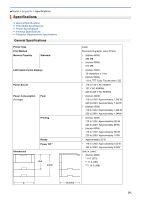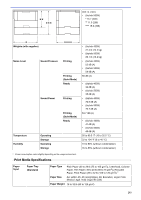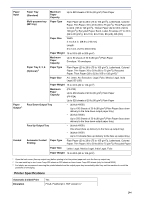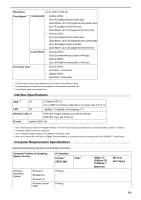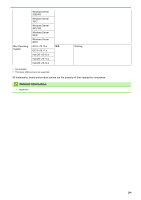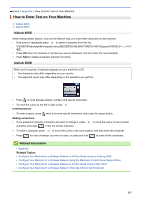Konica Minolta bizhub 5000i bizhub 5000i/4000i User Guide - Page 301
How to Enter Text on Your Machine
 |
View all Konica Minolta bizhub 5000i manuals
Add to My Manuals
Save this manual to your list of manuals |
Page 301 highlights
Home > Appendix > How to Enter Text on Your Machine How to Enter Text on Your Machine >> bizhub 4000i >> bizhub 5000i bizhub 4000i When setting certain options, such as the Network Key, you must enter characters on the machine: • Hold down or repeatedly press a or b to select a character from this list: 0123456789abcdefghijklmnopqrstuvwxyzABCDEFGHIJKLMNOPQRSTUVWXYZ(space Press OK when the character or symbol you want is displayed, and then enter the next character. • Press Back to delete characters entered incorrectly. bizhub 5000i When text is required, a keyboard appears on your machine's LCD. • The characters may differ depending on your country. • The keyboard layout may differ depending on the operation you perform. • Press to cycle between letters, numbers and special characters. • To move the cursor to the left or right, press d or c. Inserting spaces • To enter a space, press twice to choose special characters, then press the space button. Making corrections • If you entered a character incorrectly and want to change it, press d or c to move the cursor to the incorrect character and press . Enter the correct character. • To insert a character, press d or c to move the cursor to the correct place, and then enter the character. • Press for each character you want to erase, or press and hold to erase all the characters. Related Information • Appendix Related Topics: • Configure Your Machine for a Wireless Network in Ad-Hoc Mode Using an Existing SSID • Configure Your Machine for a Wireless Network Using the Machine's Control Panel Setup Wizard • Configure Your Machine for a Wireless Network in Ad-Hoc Mode Using a New SSID • Configure Your Machine for a Wireless Network When the SSID Is Not Broadcast 297