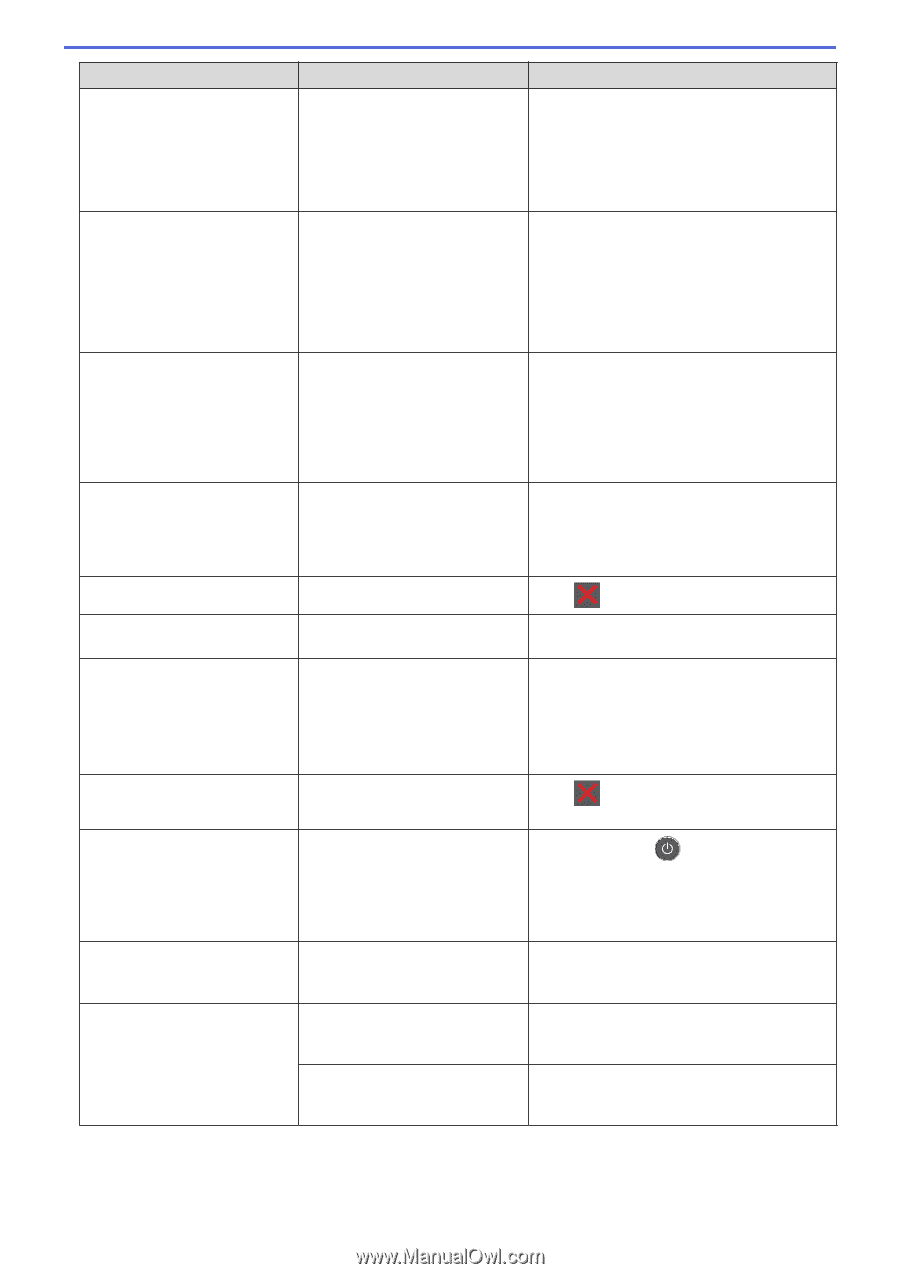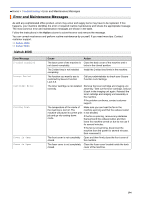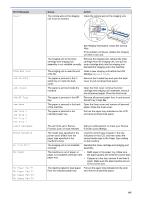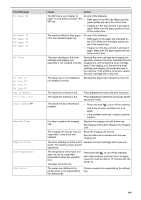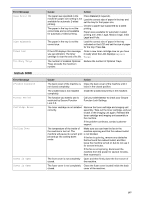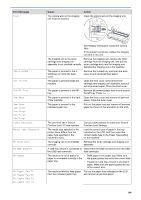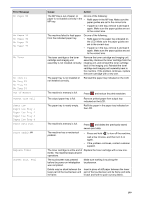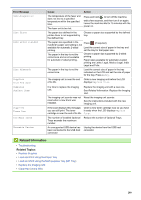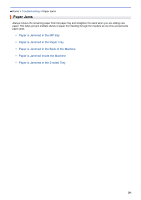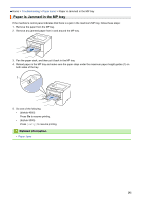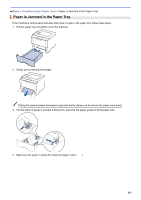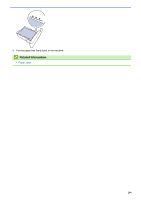Konica Minolta bizhub 5000i bizhub 5000i/4000i User Guide - Page 203
Paper Low Tray 1, Output Tray Full
 |
View all Konica Minolta bizhub 5000i manuals
Add to My Manuals
Save this manual to your list of manuals |
Page 203 highlights
Error Message No Paper MP No Paper T1 No Paper T2 No Paper T3 No Paper T4 No Toner No Tray T1 No Tray T2 No Tray T3 No Tray T4 Out of Memory Output Tray Full Paper Low Paper Low Tray 1 Paper Low Tray 2 Paper Low Tray 3 Paper Low Tray 4 Print Data Full Print Unable ## Replace Toner Screen Init. Fail Cause Action The MP tray is out of paper, or Do one of the following: paper is not loaded correctly in the • Refill paper in the MP tray. Make sure the MP tray. paper guides are set to the correct size. • If paper is in the tray, remove it and load it again. Make sure the paper guides are set to the correct size. The machine failed to feed paper from the indicated paper tray. Do one of the following: • Refill paper in the paper tray indicated on the LCD. Make sure the paper guides are set to the correct size. • If paper is in the tray, remove it and load it again. Make sure the paper guides are set to the correct size. The toner cartridge or the toner cartridge and imaging unit assembly is not installed correctly. Remove the toner cartridge and imaging unit assembly. Remove the toner cartridge from the imaging unit, and reinstall the toner cartridge back in the imaging unit. Reinstall the toner cartridge and imaging unit assembly back in the machine. If the problem continues, replace the toner cartridge with a new one. The paper tray is not installed or Reinstall the paper tray indicated on the LCD. not installed correctly. The machine's memory is full. The output paper tray is full. The paper tray is nearly empty. Press and reduce the print resolution. Remove printed paper from output tray indicated on the LCD. Refill the paper in the paper tray indicated on the LCD. The machine's memory is full. Press and delete the previously stored secure print data. The machine has a mechanical problem. • Press and hold to turn off the machine, wait a few minutes, and then turn it on again. • If the problem continues, contact customer support. The toner cartridge is at the end of Replace the toner cartridge with a new one. its life. The machine stops all print operations. The touchscreen was pressed before the power on initialization was completed. Make sure nothing is touching the touchscreen. Debris may be stuck between the Insert a piece of stiff paper between the lower lower part of the touchscreen and part of the touchscreen and its frame and slide its frame. it back and forth to push out any debris. 199