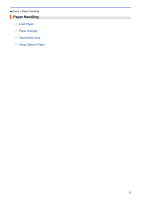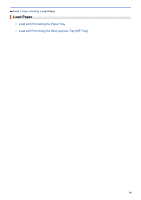Konica Minolta bizhub 5000i bizhub 5000i/4000i User Guide - Page 26
Paper Tray], 2-sided], Single Image], 2-sided Feed], Settings]
 |
View all Konica Minolta bizhub 5000i manuals
Add to My Manuals
Save this manual to your list of manuals |
Page 26 highlights
• DO NOT load different sizes and types of paper in the paper tray at the same time. Doing this may cause the paper to jam or misfeed. • When you use Letterhead or Preprinted paper for 2-sided printing, change the machine's setting by completing the following step: - (bizhub 4000i) Press [Paper Tray] > [2-sided] > [Single Image] > [2-sided Feed]. - (bizhub 5000i) Press [Settings] > [Paper Tray] > [2-sided] > [Single Image] > [2-sided Feed]. 5. Make sure the paper is below the maximum paper mark (b b b). Overfilling the paper tray will cause paper jams. 6. Slowly push the paper tray completely into the machine. 7. Lift the support flap to prevent paper from sliding off the output tray. 8. Send your print job to the machine. Change your print preferences in the Print dialog box before sending the print job from your computer. Related Information • Load and Print Using the Paper Tray 22