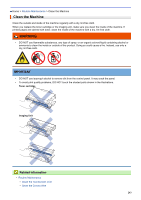Konica Minolta bizhub 5000i bizhub 5000i/4000i User Guide - Page 251
Clean the Imaging Unit, Home >
 |
View all Konica Minolta bizhub 5000i manuals
Add to My Manuals
Save this manual to your list of manuals |
Page 251 highlights
Home > Routine Maintenance > Clean the Machine > Clean the Imaging Unit Clean the Imaging Unit If your printout has dots or other repeating marks at 3.7 in. (94 mm) intervals, the drum may have foreign material, such as glue from a label, stuck on the drum surface. >> bizhub 4000i >> bizhub 5000i bizhub 4000i 1. Make sure the machine is in Ready Mode. 2. Press a or b to display the [Machine Info.] option, and then press OK. 3. Press a or b to select the [Drum Dot Print] option. 4. Press OK. The machine prints the Drum Dot Check Sheet. 5. Press and hold to turn off the machine. 6. Open the front cover. l 7. Remove the toner cartridge and imaging unit assembly from the machine. 8. Push down the lock lever and take the toner cartridge out of the imaging unit. 9. Turn the imaging unit as shown in the illustration. Make sure that the imaging unit gear is on the left side. 247