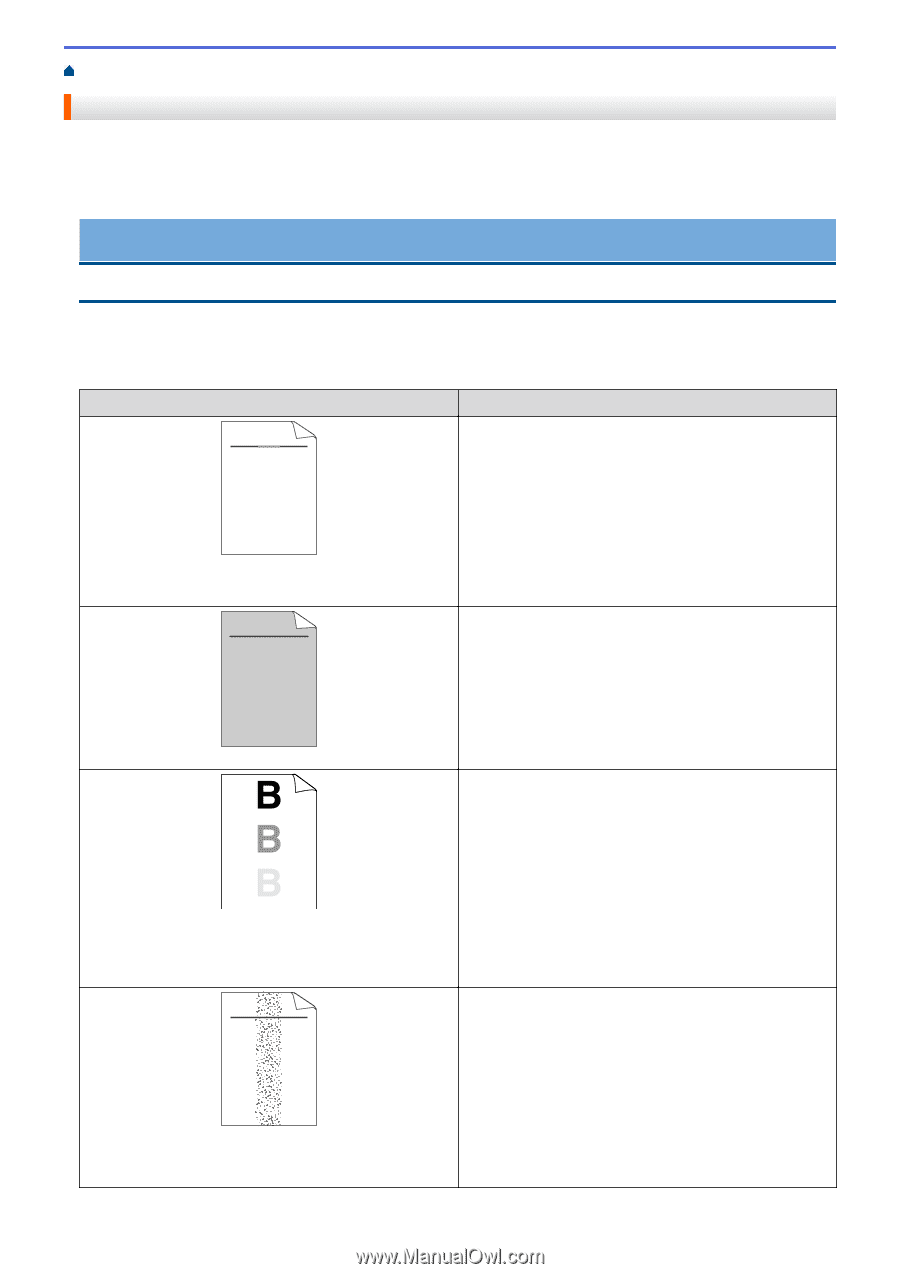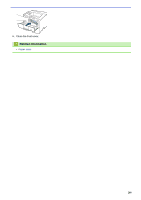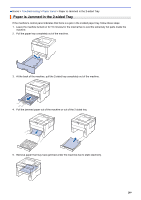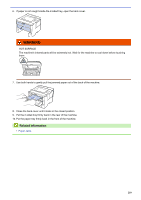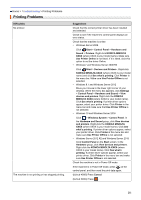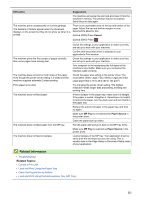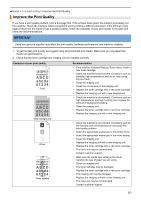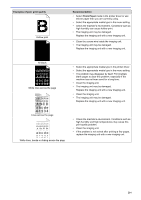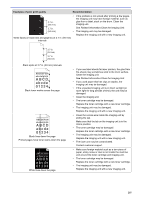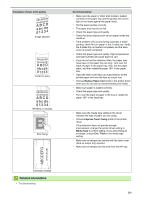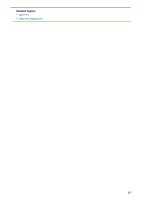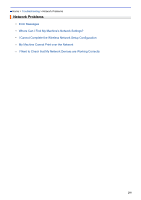Konica Minolta bizhub 5000i bizhub 5000i/4000i User Guide - Page 217
Improve the Print Quality, abcde
 |
View all Konica Minolta bizhub 5000i manuals
Add to My Manuals
Save this manual to your list of manuals |
Page 217 highlights
Home > Troubleshooting > Improve the Print Quality Improve the Print Quality If you have a print quality problem, print a test page first. If the printout looks good, the problem is probably not the machine. Check the interface cable connections and try printing a different document. If the printout or test page printed from the machine has a quality problem, check the examples of poor print quality in the table and follow the recommendations. IMPORTANT Using non-genuine supplies may affect the print quality, hardware performance, and machine reliability. 1. To get the best print quality, we suggest using recommended print media. Make sure you use paper that meets our specifications. 2. Check that the toner cartridge and imaging unit are installed correctly. Examples of poor print quality ABCDEFGH abcdefghijk ABCD abcde 01234 Faint ABCDEFGH abcdefghijk ABCD abcde 01234 Gray background Ghost ABCDEFGH abcdefghijk ABCD abcde 01234 Toner specks Recommendation • If the machine indicates Replace Toner status, install a new toner cartridge. • Check the machine's environment. Conditions such as humidity, high temperatures, and so on, may cause this print fault. • Clean the imaging unit. • Clean the corona wire on the imaging unit. • Replace the toner cartridge with a new toner cartridge. • Replace the imaging unit with a new imaging unit. • Check the machine's environment. Conditions such as high temperatures and high humidity can increase the amount of background shading. • Clean the imaging unit. • Replace the toner cartridge with a new toner cartridge. • Replace the imaging unit with a new imaging unit. • Check the machine's environment. Conditions such as low humidity and low temperatures may cause this print quality problem. • Select the appropriate media type in the printer driver. • Select the appropriate media type in the menu setting. • Clean the imaging unit. • Replace the imaging unit with a new imaging unit. • Replace the toner cartridge with a new toner cartridge. • The fuser unit may be contaminated. Contact customer support. • Make sure the media type setting in the driver matches the type of paper you are using. • Clean the imaging unit. • The toner cartridge may be damaged. Replace the toner cartridge with a new toner cartridge. • The imaging unit may be damaged. Replace the imaging unit with a new imaging unit. • The fuser unit may be contaminated. Contact customer support. 213