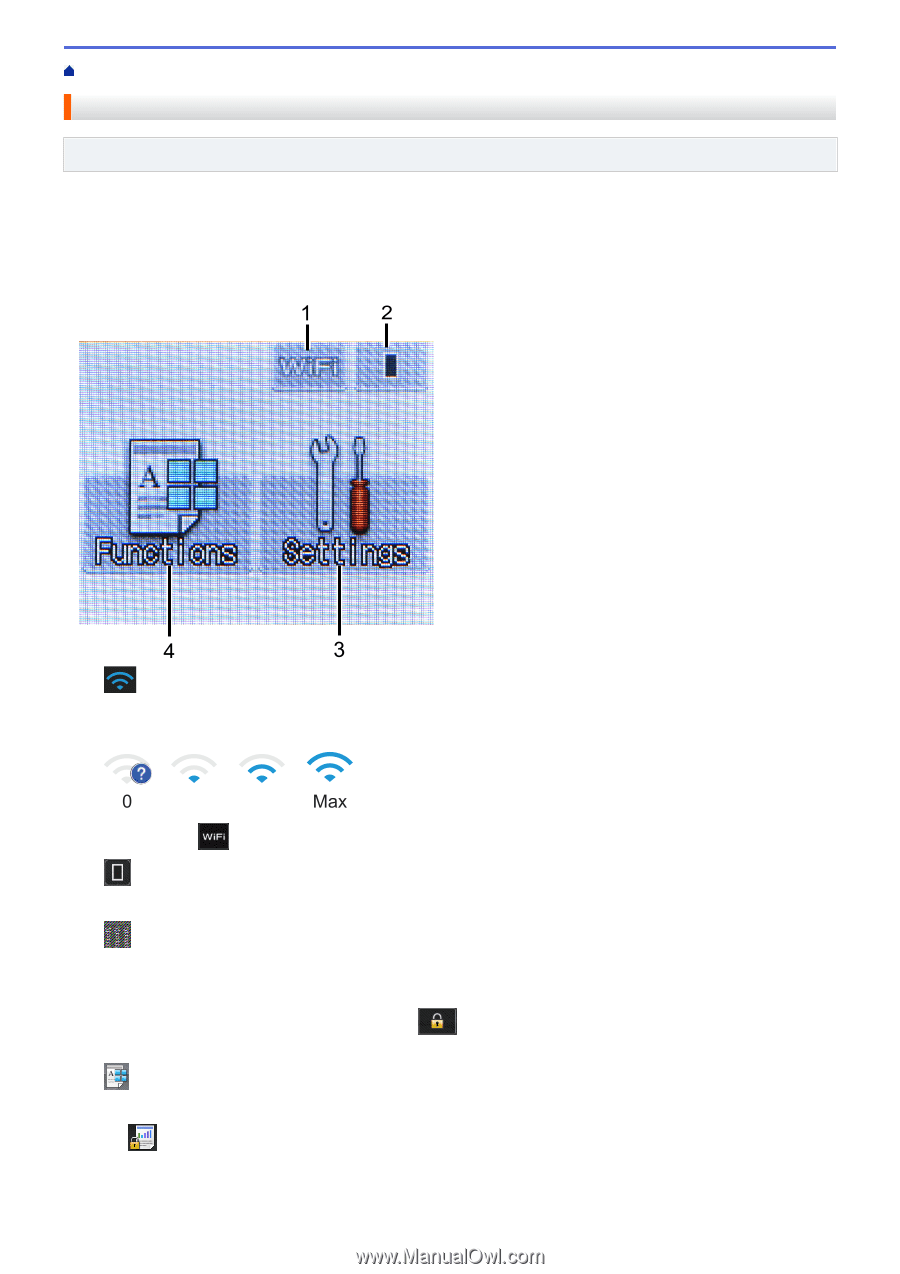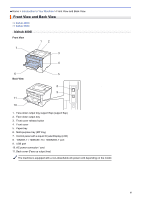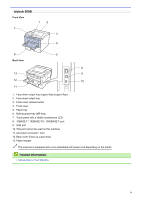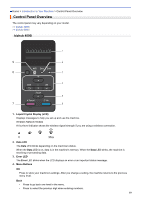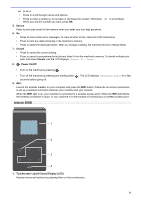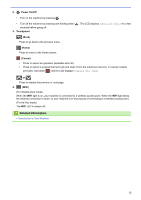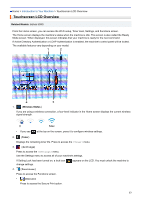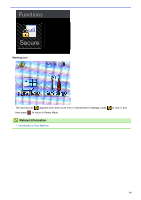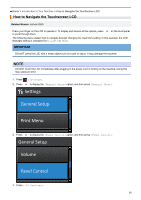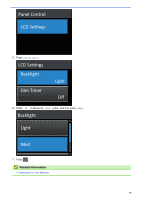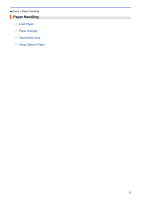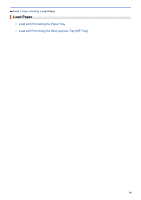Konica Minolta bizhub 5000i bizhub 5000i/4000i User Guide - Page 17
Touchscreen LCD Overview, Related Models, Wireless Status, Toner
 |
View all Konica Minolta bizhub 5000i manuals
Add to My Manuals
Save this manual to your list of manuals |
Page 17 highlights
Home > Introduction to Your Machine > Touchscreen LCD Overview Touchscreen LCD Overview Related Models: bizhub 5000i From the Home screen, you can access the Wi‑Fi setup, Toner level, Settings, and Functions screen. The Home screen displays the machine's status when the machine is idle. This screen is also called the Ready Mode screen. When displayed, this screen indicates that your machine is ready for the next command. If Active Directory Authentication or LDAP Authentication is enabled, the machine's control panel will be locked. The available features vary depending on your model. 1. (Wireless Status ) If you are using a wireless connection, a four-level indicator in the Home screen displays the current wireless signal strength. 0 Max • If you see at the top on the screen, press it to configure wireless settings. 2. (Toner) Displays the remaining toner life. Press to access the [Toner] menu. 3. [Settings] Press to access the [Settings] menu. Use the Settings menu to access all of your machine's settings. If Setting Lock has been turned on, a lock icon change settings. appears on the LCD. You must unlock the machine to 4. [Functions] Press to access the Functions screen. • [Secure] Press to access the Secure Print option. 13