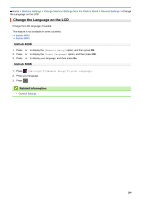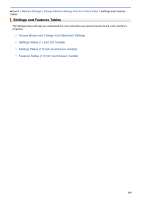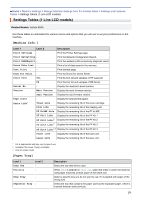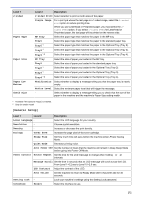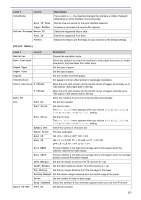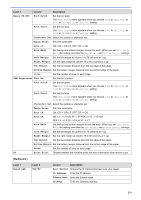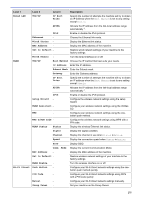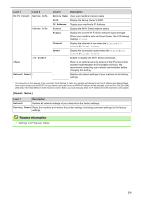Konica Minolta bizhub 5000i bizhub 5000i/4000i User Guide - Page 277
Print Menu
 |
View all Konica Minolta bizhub 5000i manuals
Add to My Manuals
Save this manual to your list of manuals |
Page 277 highlights
Level 1 Interface Level 2 Auto IF Time Input Buffer Delete Storage Macro ID Font ID Format Description If you select Auto, the machine changes the interface to USB or Network depending on which interface is receiving data. Set the time-out period for the auto interface selection. Increase or decrease the input buffer capacity. Delete the registered Macro data. Delete the registered Font data. Restore the Macro and Font data of your machine to the default settings. [Print Menu] Level 1 Level 2 Description Emulation - Choose the emulation mode. Auto Continue - Select this setting if you want the machine to clear paper size errors or media type errors, and use paper from other trays. Paper Type - Set the type of paper. Paper Size - Set the size of paper. Copies - Set the number of printed pages. Orientation - Set pages to print in either portrait or landscape orientation. Print Position X Offset Move the print start position (at the top-left corner of pages) horizontally up to -500 (left) to +500 (right) dots in 300 dpi. Y Offset Move the print start position (at the top-left corner of pages) vertically up to -500 (up) to +500 (down) dots in 300 dpi. Auto FF - Allow the machine to print any remaining data automatically. PCL Font No. Set the font number. Font Pitch Set the font pitch. The Font Pitch menu appears when you choose I012 to I018, I031 to I037 or I097 to I109 in Font No. setting. Font Point Set the font size. The Font Point menu appears when you choose I000 to I011, I019 to I030 or I038 to I096 in Font No. setting. Symbol Set Select the symbol or character set. Table Print Print the code table. Auto LF ON: CR -> CR+LF, OFF: CR -> CR Auto CR ON: LF -> LF+CR, FF -> FF+CR, or VT -> VT+CR OFF: LF -> LF, FF -> FF, or VT -> VT Auto WRAP Choose whether a line feed and carriage return will happen when the machine reaches the right margin. Auto SKIP Choose whether a line feed and carriage return will happen when the carriage position reaches the bottom margin. Left Margin Set the left margin at column 0 to 70 columns at 1 cpi. Right Margin Set the right margin at column 10 to 80 columns at 1 cpi. Top Margin Set the top margin distance from the top edge of the paper. Bottom Margin Set the bottom margin distance from the bottom edge of the paper. Lines Set the number of lines on each page. Tray Command Select this setting if a tray mismatch appears when you use the HP drivers. Epson FX-850 Font No. Set the font number. 273