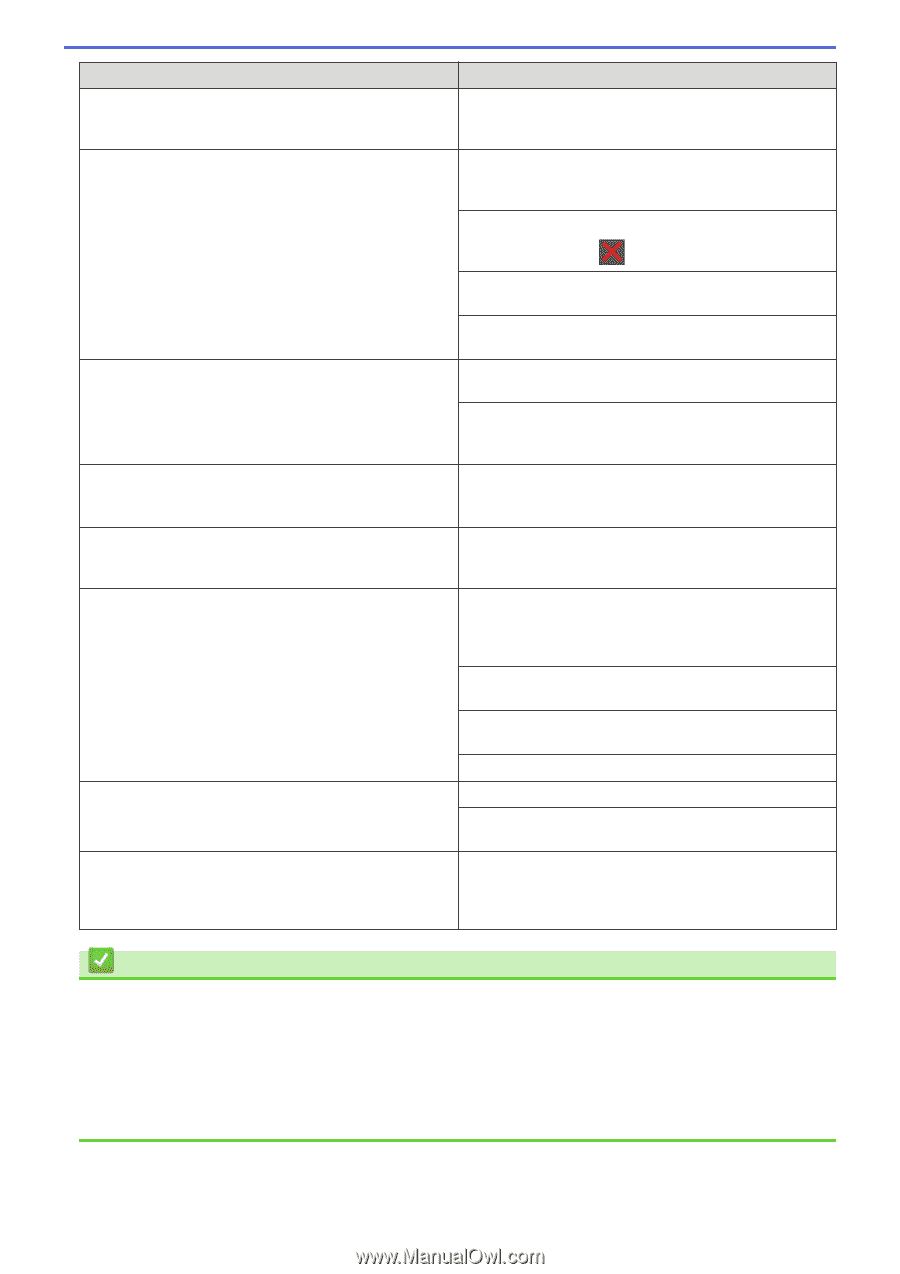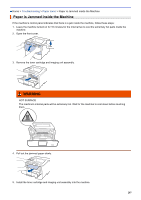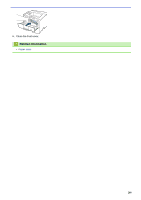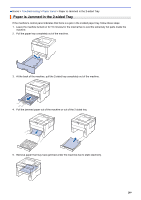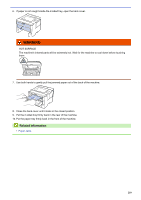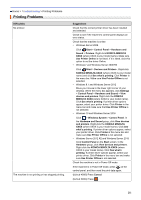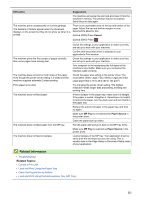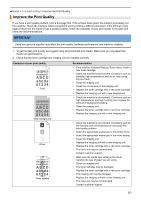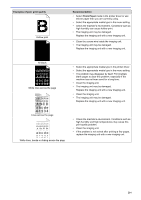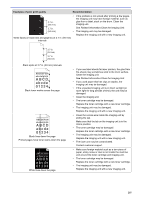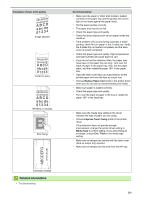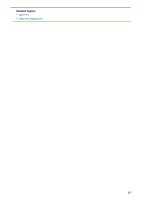Konica Minolta bizhub 5000i bizhub 5000i/4000i User Guide - Page 216
Troubleshooting, Cancel a Print Job, Load and Print Using the Paper Tray
 |
View all Konica Minolta bizhub 5000i manuals
Add to My Manuals
Save this manual to your list of manuals |
Page 216 highlights
Difficulties Suggestions The machine will cancel the print job and clear it from the machine's memory. The printout may be incomplete. Send the print data again. The machine prints unexpectedly or it prints garbage. The headers or footers appear when the document displays on the screen but they do not show up when it is printed. There is an unprintable area on the top and bottom of the page. Adjust the top and bottom margins in your document to allow for this. (bizhub 4000i) Press Cancel. (bizhub 5000i) Press . The machine prints the first couple of pages correctly, then some pages have missing text. The machine does not print on both sides of the paper even though the printer driver setting is 2-sided and the machine supports automatic 2-sided printing. Print speed is too slow. The machine does not feed paper. The machine does not feed paper from the MP tray. The machine does not feed envelopes. Check the settings in your application to make sure they are set up to work with your machine. Confirm that the printer driver is selected in your application's Print window. Check the settings in your application to make sure they are set up to work with your machine. Your computer is not recognizing the full signal of the machine's input buffer. Make sure you connected the interface cable correctly. Check the paper size setting in the printer driver. You must select Letter, Legal, Folio, Mexico Legal and India Legal paper that is 16 to 28 lb (60 to 105 g/m2) Try changing the printer driver setting. The highest resolution needs longer data processing, sending and printing time. If there is paper in the paper tray, make sure it is straight. If the paper is curled, straighten it. Sometimes it is helpful to remove the paper, turn the stack over and put it back in the paper tray. Reduce the amount of paper in the paper tray, and then try again. Make sure MP Tray is not selected for Paper Source in the printer driver. Clean the paper pick-up rollers. Fan the paper well and put it back in the MP tray firmly. Make sure MP Tray is selected as Paper Source in the printer driver. Load envelopes in the MP tray. Your application must be set to print the envelope size you are using. This is usually done in the Page Setup or Document Setup menu of your application. Related Information • Troubleshooting Related Topics: • Cancel a Print Job • Load and Print Using the Paper Tray • Clean the Paper Pick-up Rollers • Load and Print Using the Multi‑purpose Tray (MP Tray) 212