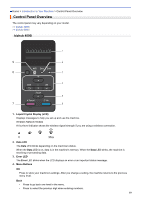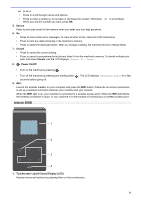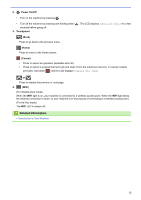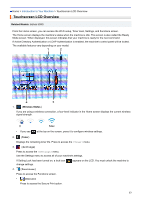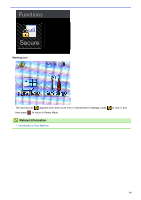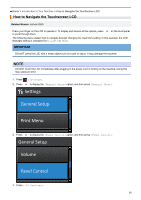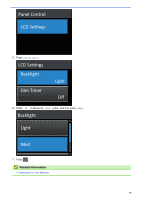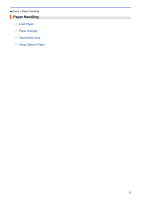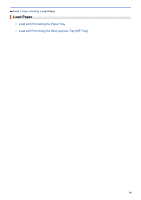Konica Minolta bizhub 5000i bizhub 5000i/4000i User Guide - Page 19
How to Navigate the Touchscreen LCD, General Setup, Volume, Panel Control
 |
View all Konica Minolta bizhub 5000i manuals
Add to My Manuals
Save this manual to your list of manuals |
Page 19 highlights
Home > Introduction to Your Machine > How to Navigate the Touchscreen LCD How to Navigate the Touchscreen LCD Related Models: bizhub 5000i Press your finger on the LCD to operate it. To display and access all the options, press a or b on the touchpanel to scroll through them. The following steps explain how to navigate through changing the machine's setting. In this example, the LCD Backlight setting is changed from [Light] to [Med]. IMPORTANT DO NOT press the LCD with a sharp object such as a pen or stylus. It may damage the machine. NOTE DO NOT touch the LCD immediately after plugging in the power cord or turning on the machine. Doing this may cause an error. 1. Press [Settings]. 2. Press a or b to display the [General Setup] option, and then press [General Setup]. Seƫngs General Setup Print Menu 3. Press a or b to display the [Panel Control] option, and then press [Panel Control]. General Setup Volume Panel Control 4. Press [LCD Settings]. 15