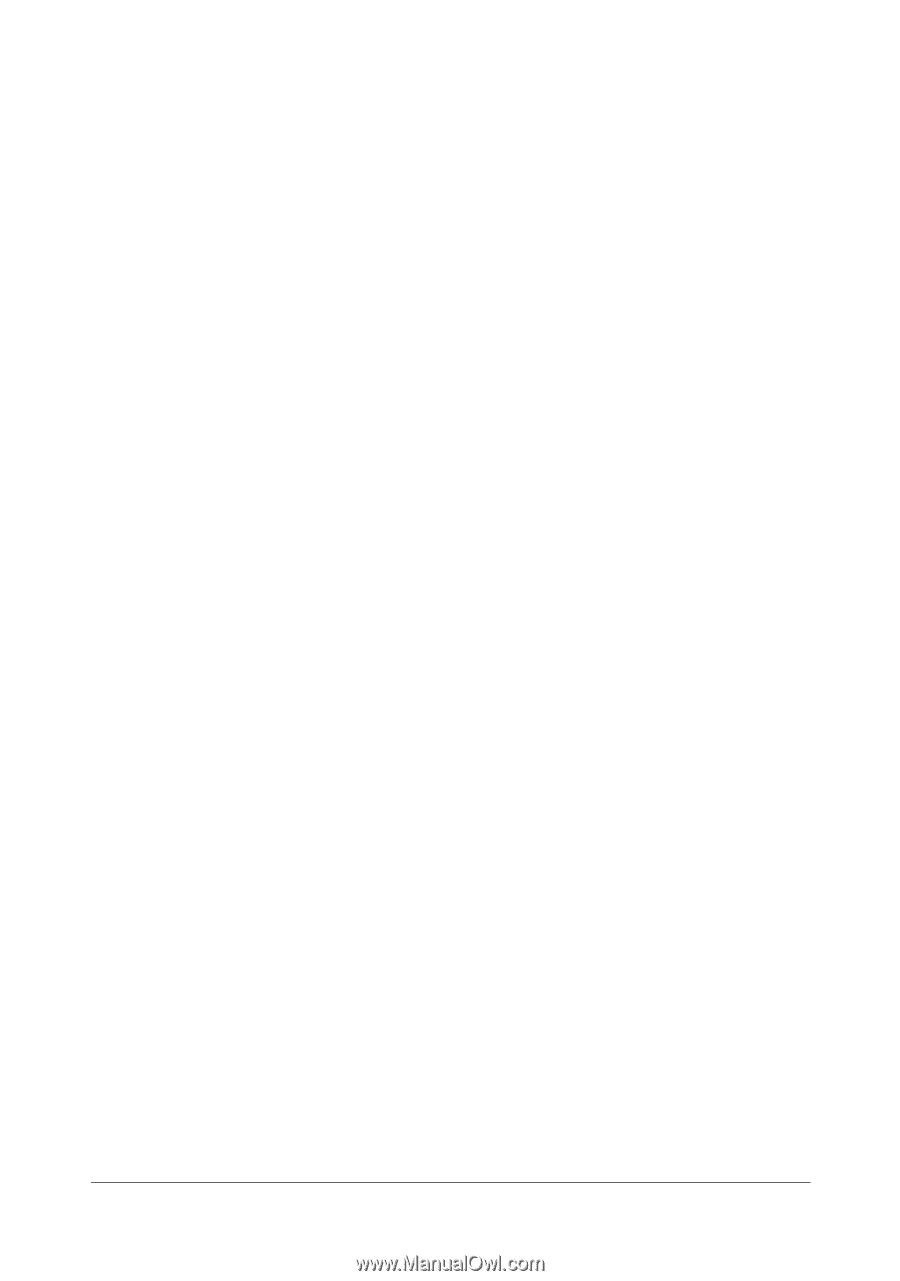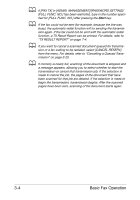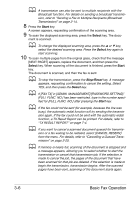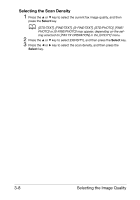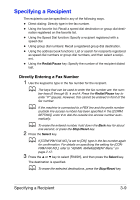Konica Minolta bizhub C25 bizhub C25 Facsimile User Guide - Page 48
Selecting the Image Quality, Selecting the Resolution
 |
View all Konica Minolta bizhub C25 manuals
Add to My Manuals
Save this manual to your list of manuals |
Page 48 highlights
Selecting the Image Quality The image quality of a document can be adjusted before it is sent as a fax. Selecting the Resolution 1 Press the + or , key to select the current fax image quality, and then press the Select key. d [STD/TEXT], [FINE/TEXT], [S-FINE/TEXT], [STD/PHOTO], [FINE/ PHOTO] or [S-FINE/PHOTO] may appear, depending on the setting selected for [FAX TX OPERATION] in the [UTILITY] menu. 2 Check that [QUALITY (ORIGINAL)] is selected, and then press the Select key. 3 Press the + or , key to select the fax resolution, and then press the Select key. d Select the resolution appropriate for the document. - [STD/TEXT]: Select this setting for documents containing hand- writing or for computer printouts. - [FINE/TEXT]: Select this setting for documents containing small print. - [S-FINE/TEXT]: Select this setting for documents containing small print, such as newspapers, and documents containing detailed illustrations. - [STD/PHOTO]: Select this setting for photo documents containing regular photos. - [FINE/PHOTO]: Select this setting for photo documents contain- ing fine images. - [S-FINE/PHOTO]: Select this setting for photo documents con- taining finer images. d The resolution returns to the default setting after the document is scanned with a normal transmission or after transmission after manual transmission. The default setting can be changed. This is useful for specifying a frequently used resolution setting as the default. For details, refer to "FAX TX OPERATION Menu" on page 2-19. Selecting the Image Quality 3-7