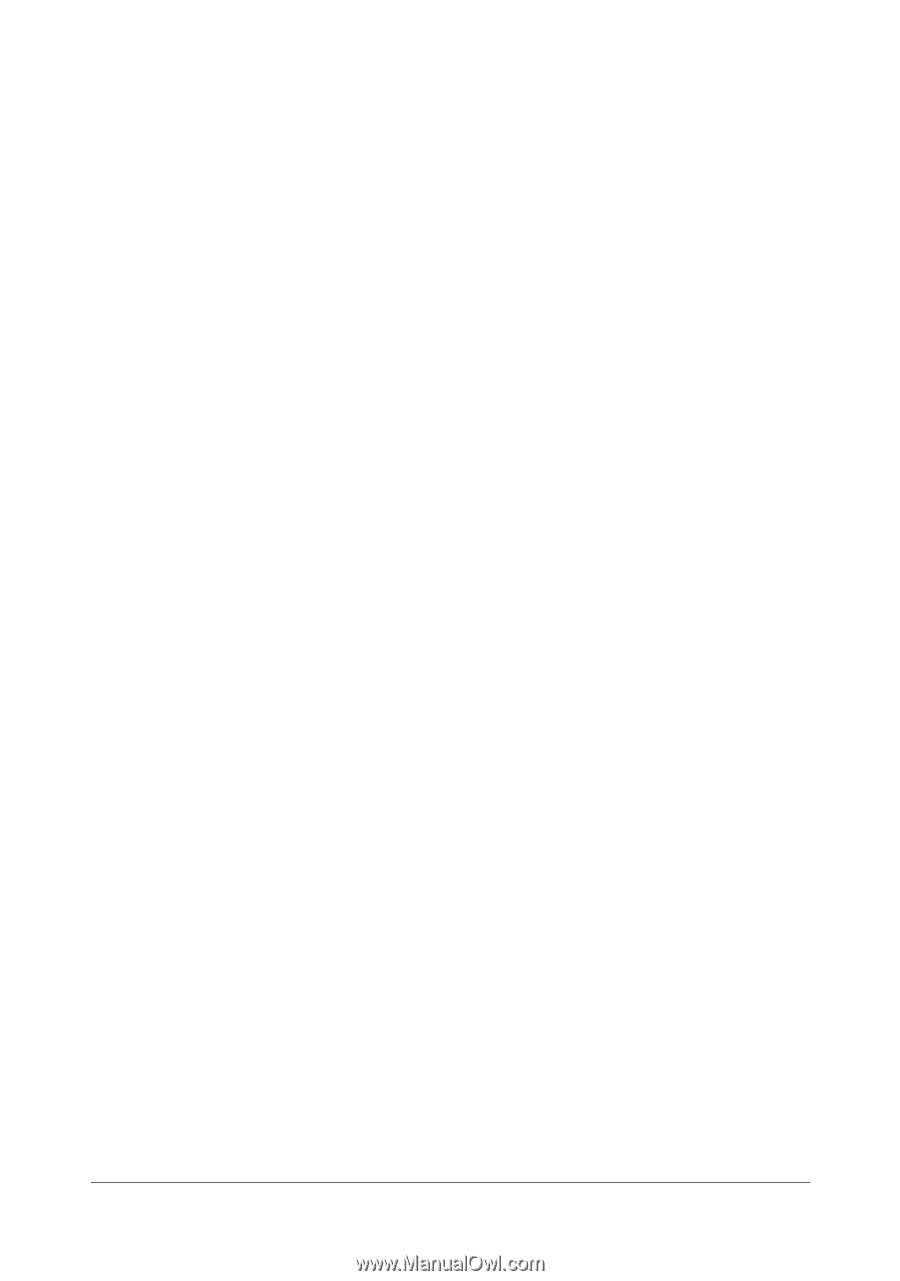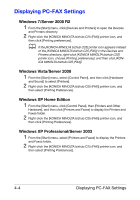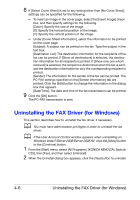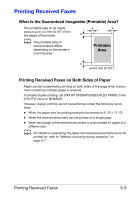Konica Minolta bizhub C25 bizhub C25 Facsimile User Guide - Page 73
Uninstalling the FAX Driver (for Windows - drivers
 |
View all Konica Minolta bizhub C25 manuals
Add to My Manuals
Save this manual to your list of manuals |
Page 73 highlights
8 If [Select Cover Sheet] is set to any setting other than [No Cover Sheet], settings can be specified for the following. - To insert an image in the cover page, select the [Insert Image] check box, and then specify settings for the following. [Zoom]: Specify the size of the image. [X]: Specify the horizontal position of the image. [Y]: Specify the vertical position of the image. - Under [Cover Sheet Information], select the information to be printed on the cover page. [Subject]: A subject can be printed on the fax. Type the subject in the text box. [Destination List]: The destination information for the recipients of the fax can be printed. If [Show all destinations] is selected, the destination information for all recipients is printed. If [Show only one whom received] is selected, the recipient is determined when the fax is sent, and the destination information for only the corresponding recipient is printed. [Sender]: The information for the sender of the fax can be printed. The PC-FAX settings specified on the [Sender Information] tab are printed. Click the [Edit] button to change the information in the dialog box that appears. [Date/Time]: The date and time of the fax transmission can be printed. 9 Click the [OK] button. The PC-FAX transmission is sent. Uninstalling the FAX Driver (for Windows) This section describes how to uninstall the fax driver, if necessary. d You must have administrator privileges in order to uninstall the fax driver. d If the User Account Control window appears when uninstalling on Windows Vista/7/Server 2008/Server 2008 R2, click the [Allow] button or the [Continue] button. 1 From the [Start] menu, select [All Programs], [KONICA MINOLTA], [bizhub C25], then [Fax], and then select [UnInstall]. 2 When the Uninstall dialog box appears, click the [Yes] button to uninstall. 4-6 Uninstalling the FAX Driver (for Windows)