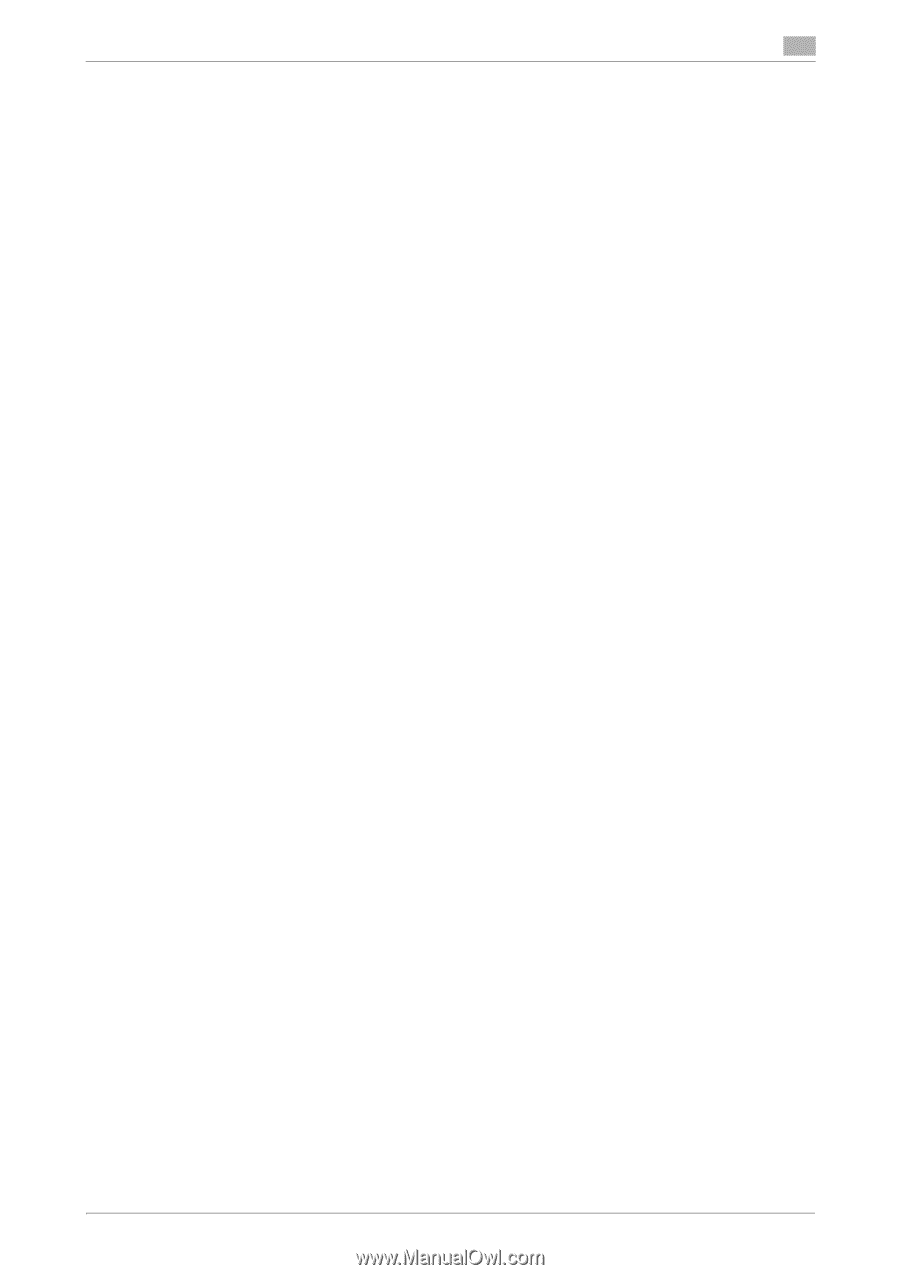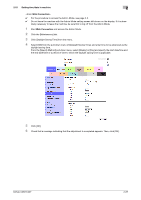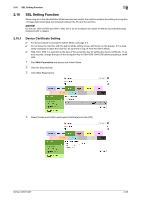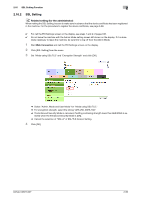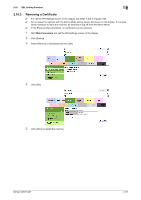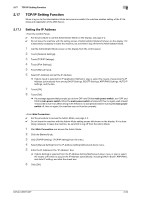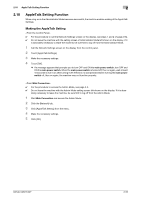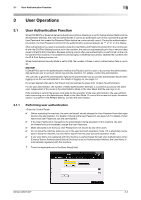Konica Minolta bizhub C287 bizhub C287/C227 Security Operations User Manual - Page 114
TCP/IP Setting Function, 2.17.1 Setting the IP Address
 |
View all Konica Minolta bizhub C287 manuals
Add to My Manuals
Save this manual to your list of manuals |
Page 114 highlights
2.17 TCP/IP Setting Function 2 2.17 TCP/IP Setting Function When a log-on to the Administrator Mode becomes successful, the machine enables setting of the IP Address and registration of the DNS Server. 2.17.1 Setting the IP Address 0 For the procedure to call the Administrator Mode on the display, see page 2-2. 0 Do not leave the machine with the setting screen of Administrator Mode left shown on the display. If it is absolutely necessary to leave the machine, be sure first to log off from the Administrator Mode. 1 Call the Administrator Mode screen on the display from the control panel. 2 Touch [Network Settings]. 3 Touch [TCP/IP Settings]. 4 Touch [IPv4 Settings]. 5 Touch [Manual Input]. 6 Select [IP Address] and set the IP Address. % If [Auto Input] is selected for IP Application Method in step 4, select the means of acquiring the IP Address automatically from among DHCP Settings, BOOTP Settings, ARP/PING Settings, AUTO IP Settings, and the like. 7 Touch [OK]. 8 Touch [OK]. % If a message appears that prompts you to turn OFF and ON the main power switch, turn OFF and ON the main power switch. When the main power switch is turned off, then on again, wait at least 10 seconds to turn it on after turning it off. If there is no wait period between turning the main power switch off, then on again, the machine may not function properly. 0 For the procedure to access the Admin Mode, see page 2-2. 0 Do not leave the machine with the Admin Mode setting screen left shown on the display. If it is abso- lutely necessary to leave the machine, be sure first to log off from the Admin Mode. 1 Start Web Connection and access the Admin Mode. 2 Click the [Network] tab. 3 Click [TCP/IP Setting] - [TCP/IP Setting] from the menu. 4 Select [Manual Setting] from the IP Address Setting Method pull-down menu. 5 Enter the IP Address in the "IP Address" box. % If [Auto Setting] is selected from the IP Address Setting Method pull-down menu in step 4, select the means with which to acquire the IP Address automatically, including DHCP, BootP, ARP/PING, and Auto IP setting, and click the check box. 6 Click [OK]. bizhub C287/C227 2-92