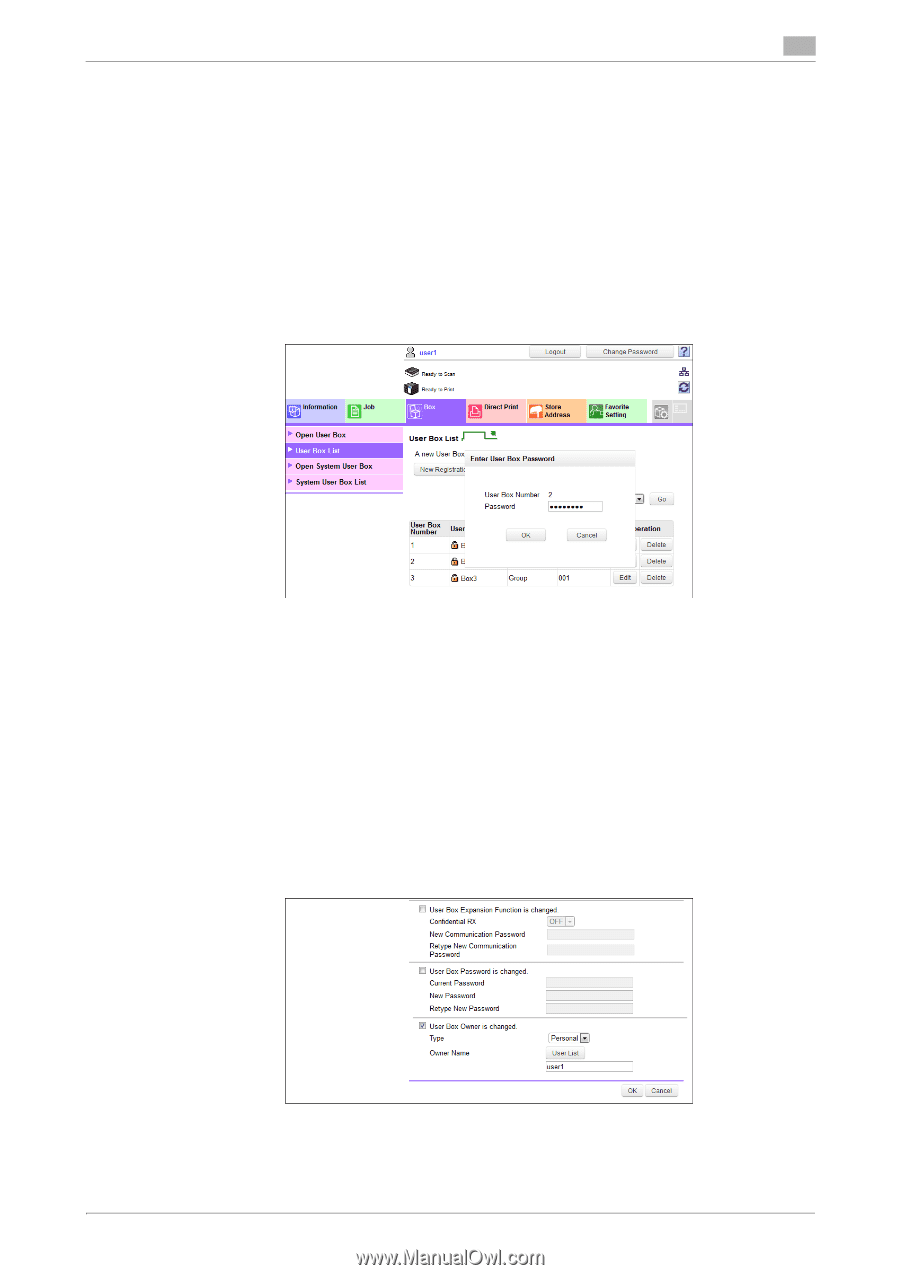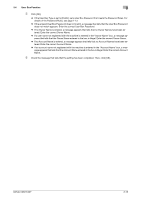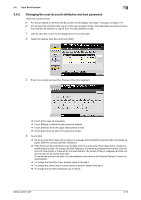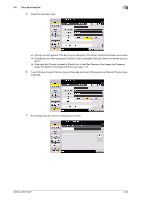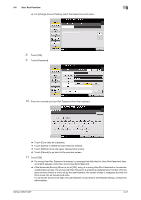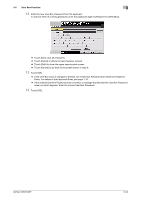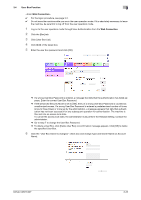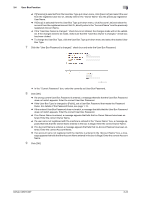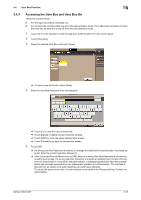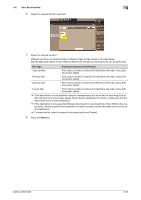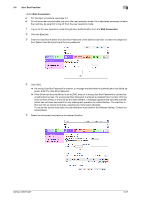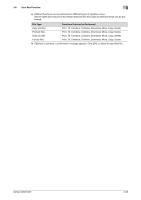Konica Minolta bizhub C287 bizhub C287/C227 Security Operations User Manual - Page 140
Click [User Box List]., User Box Function, Web Connection
 |
View all Konica Minolta bizhub C287 manuals
Add to My Manuals
Save this manual to your list of manuals |
Page 140 highlights
3.4 User Box Function 3 0 For the logon procedure, see page 3-2. 0 Do not leave the machine while you are in the user operation mode. If it is absolutely necessary to leave the machine, be sure first to log off from the user operation mode. 1 Log on to the user operation mode through User Authentication from the Web Connection. 2 Click the [Box] tab. 3 Click [User Box List]. 4 Click [Edit] of the target box. 5 Enter the user box password and click [OK]. % If a wrong User Box Password is entered, a message that tells that the authentication has failed appears. Enter the correct User Box Password. % If the Enhanced Security Mode is set to [ON], entry of a wrong User Box Password is counted as unauthorized access. If a wrong User Box Password is entered a predetermined number of times (once to three times) or more set by the administrator, a message appears that tells that authentication has not been successful for any subsequent operation for authentication. The machine is then set into an access lock state. To cancel the access lock state, the administrator must perform the Release Setting. Contact the administrator. % Go to step 7 to change the User Box Password. % To delete a User Box, click [Delete User Box]. A confirmation message appears. Click [OK] to delete the specified User Box. 6 Click the "User Box Owner is changed." check box and change Type and Owner Name (or Account Name). bizhub C287/C227 3-23