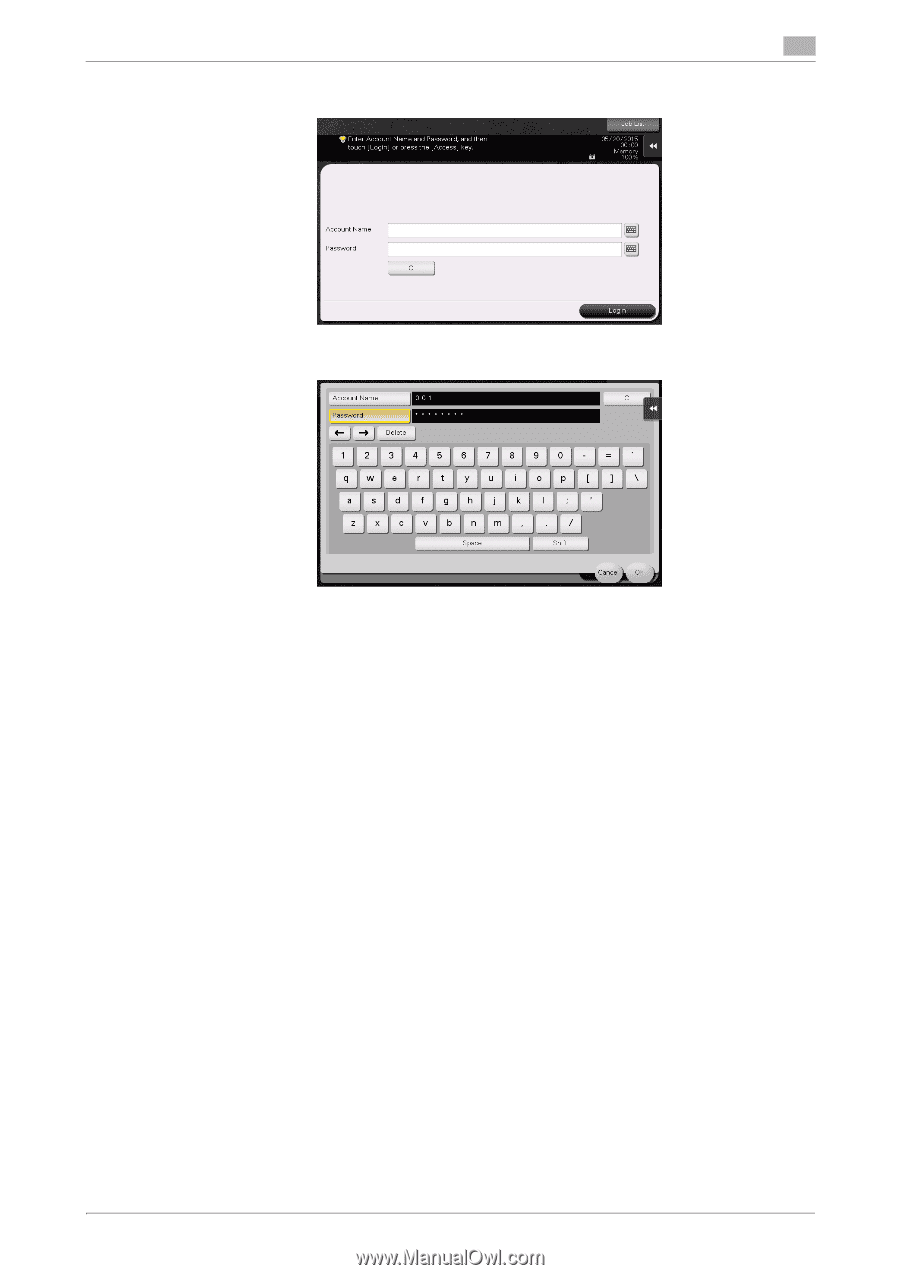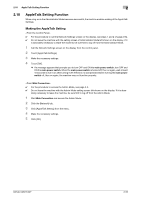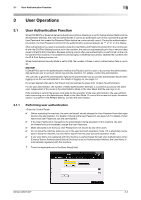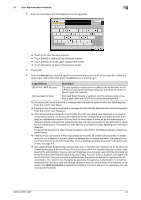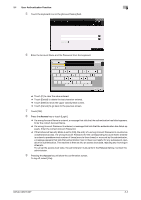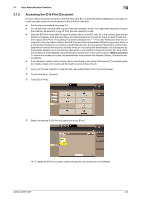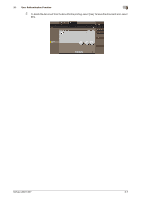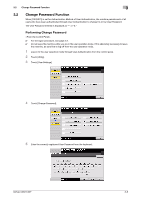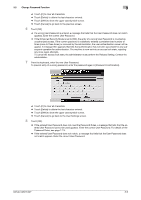Konica Minolta bizhub C287 bizhub C287/C227 Security Operations User Manual - Page 121
Enter the correct Account Name., User Authentication Function, Access
 |
View all Konica Minolta bizhub C287 manuals
Add to My Manuals
Save this manual to your list of manuals |
Page 121 highlights
3.1 User Authentication Function 3 5 Touch the keyboard icon in the [Account Name] field. 6 Enter the Account Name and the Password from the keyboard. % Touch [C] to clear the value entered. % Touch [Delete] to delete the last character entered. % Touch [Shift] to show the upper case/symbol screen. % Touch [Cancel] to go back to the previous screen. 7 Touch [OK]. 8 Press the Access key or touch [Login]. % If a wrong Account Name is entered, a message that tells that the authentication has failed appears. Enter the correct Account Name. % If a wrong Account Password is entered, a message that tells that the authentication has failed appears. Enter the correct Account Password. % If the Enhanced Security Mode is set to [ON], the entry of a wrong Account Password is counted as unauthorized access. If a wrong Account Password for the corresponding Account Name entered is entered a predetermined number of times (once to three times) or more set by the administrator, a message appears that tells that authentication has not been successful for any subsequent operation for authentication. The machine is then set into an access lock state, rejecting any more logon attempts. To cancel the access lock state, the administrator must perform the Release Setting. Contact the administrator. 9 Pressing the Access key will show the confirmation screen. To log off, select [Yes]. bizhub C287/C227 3-4