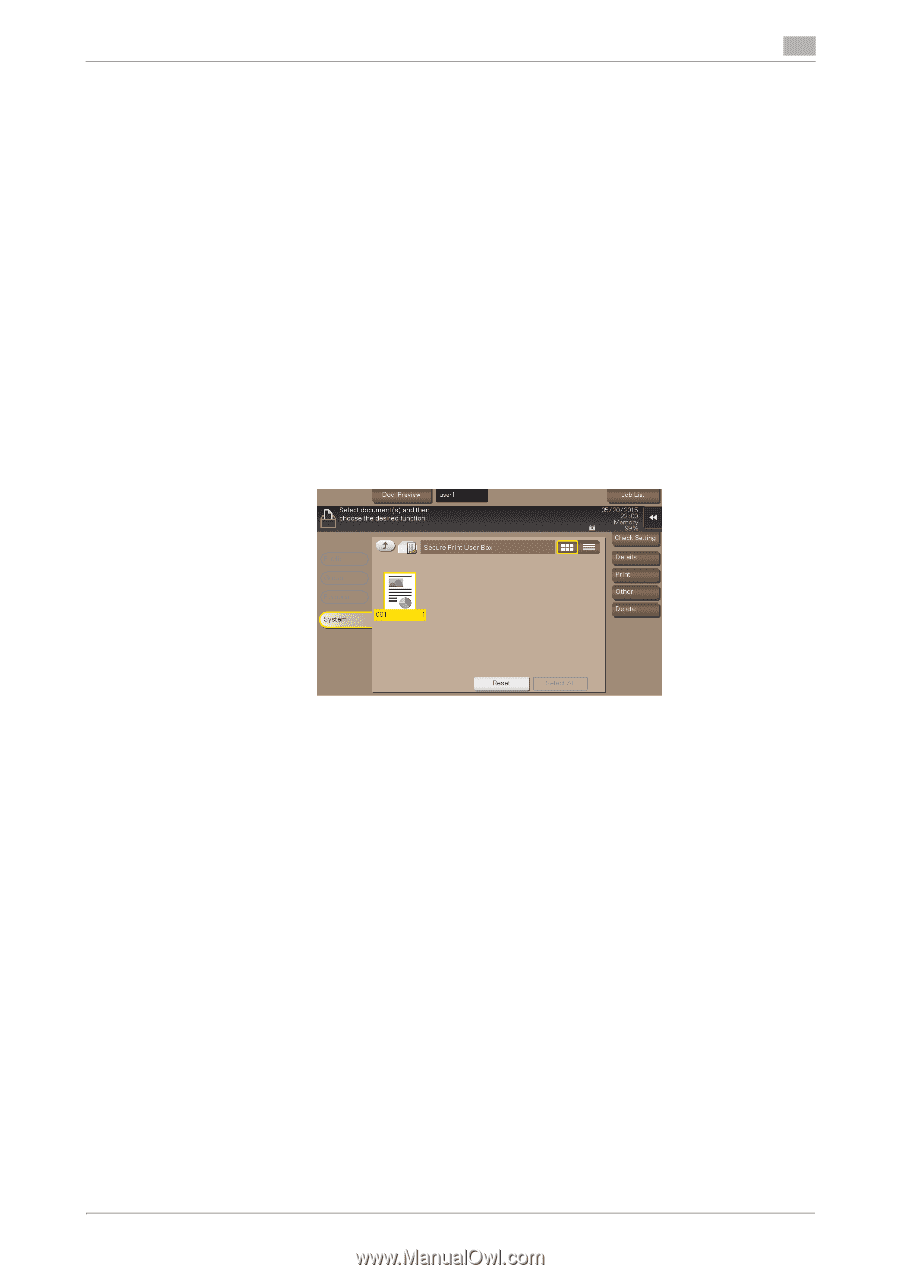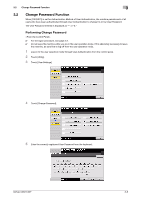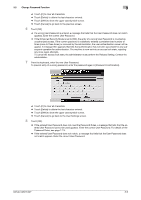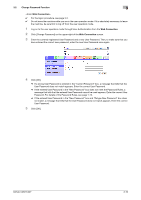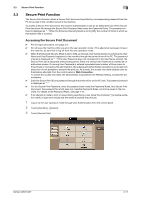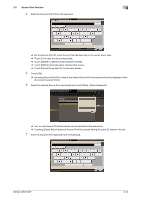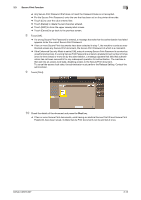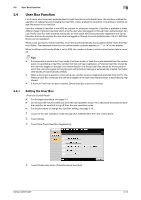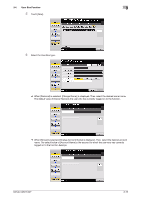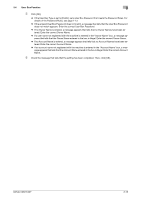Konica Minolta bizhub C287 bizhub C287/C227 Security Operations User Manual - Page 130
appears. Enter the correct Secure Print Password., Touch [Print].
 |
View all Konica Minolta bizhub C287 manuals
Add to My Manuals
Save this manual to your list of manuals |
Page 130 highlights
3.3 Secure Print Function 3 % Any Secure Print Password that does not meet the Password Rules is not accepted. % For the Secure Print Password, enter the one that has been set on the printer driver side. % Touch [C] to clear the value entered last. % Touch [Delete] to delete the last character entered. % Touch [Shift] to show the upper case/symbol screen. % Touch [Cancel] to go back to the previous screen. 8 Touch [OK]. % If a wrong Secure Print Password is entered, a message that tells that the authentication has failed appears. Enter the correct Secure Print Password. % If two or more Secure Print documents have been selected in step 7, the machine counts as unauthorized access any Secure Print document, the Secure Print Password of which is a mismatch. % If the Enhanced Security Mode is set to [ON], entry of a wrong Secure Print Password is counted as unauthorized access. If a wrong Secure Print Password is entered a predetermined number of times (once to three times) or more set by the administrator, a message appears that tells that authentication has not been successful for any subsequent operation for authentication. The machine is then set into an access lock state, disabling access to the Secure Print document. To cancel the access lock state, the administrator must perform the Release Setting. Contact the administrator. 9 Touch [Print]. 10 Check the details of the document and press the Start key. % If two or more Secure Print documents, each having an identical Secure Print ID and Secure Print Password, have been saved, multiple Secure Print documents can be printed at once. bizhub C287/C227 3-13