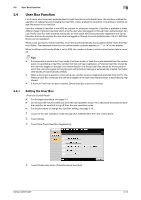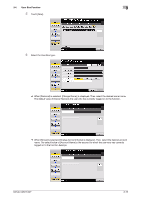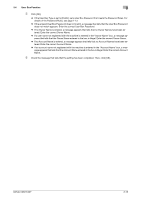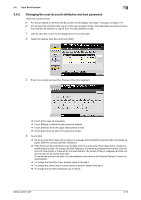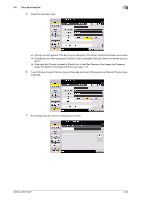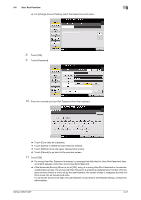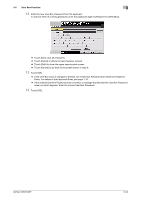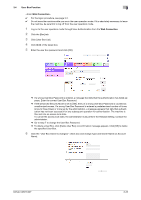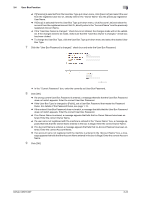Konica Minolta bizhub C287 bizhub C287/C227 Security Operations User Manual - Page 136
Changing the user/account attributes and box password
 |
View all Konica Minolta bizhub C287 manuals
Add to My Manuals
Save this manual to your list of manuals |
Page 136 highlights
3.4 User Box Function 3 3.4.2 Changing the user/account attributes and box password 0 For the procedure to call the User Box screen to the display, see steps 1 through 5 of page 3-14. 0 Do not leave the machine while you are in the user operation mode. If it is absolutely necessary to leave the machine, be sure first to log off from the user operation mode. 1 Call the User Box screen to the display from the control panel. 2 Select the desired User Box and touch [Edit]. 3 Enter the currently set User Box Password from the keyboard. % Touch [C] to clear all characters. % Touch [Delete] to delete the last character entered. % Touch [Shift] to show the upper case/symbol screen. % Touch [Cancel] to go back to the previous screen. 4 Touch [OK]. % If a wrong User Box Password is entered, a message that tells that the authentication has failed appears. Enter the correct User Box Password. % If the Enhanced Security Mode is set to [ON], entry of a wrong User Box Password is counted as unauthorized access. If a wrong User Box Password is entered a predetermined number of times (once to three times) or more set by the administrator, the screen of step 2 reappears and the machine is set into an access lock state. To cancel the access lock state, the administrator must perform the Release Setting. Contact the administrator. % To change the User Box Type, perform steps 5 through 8. % To change the owner user or owner account, perform steps 6 through 8. % To change the User Box Password, go to step 9. bizhub C287/C227 3-19