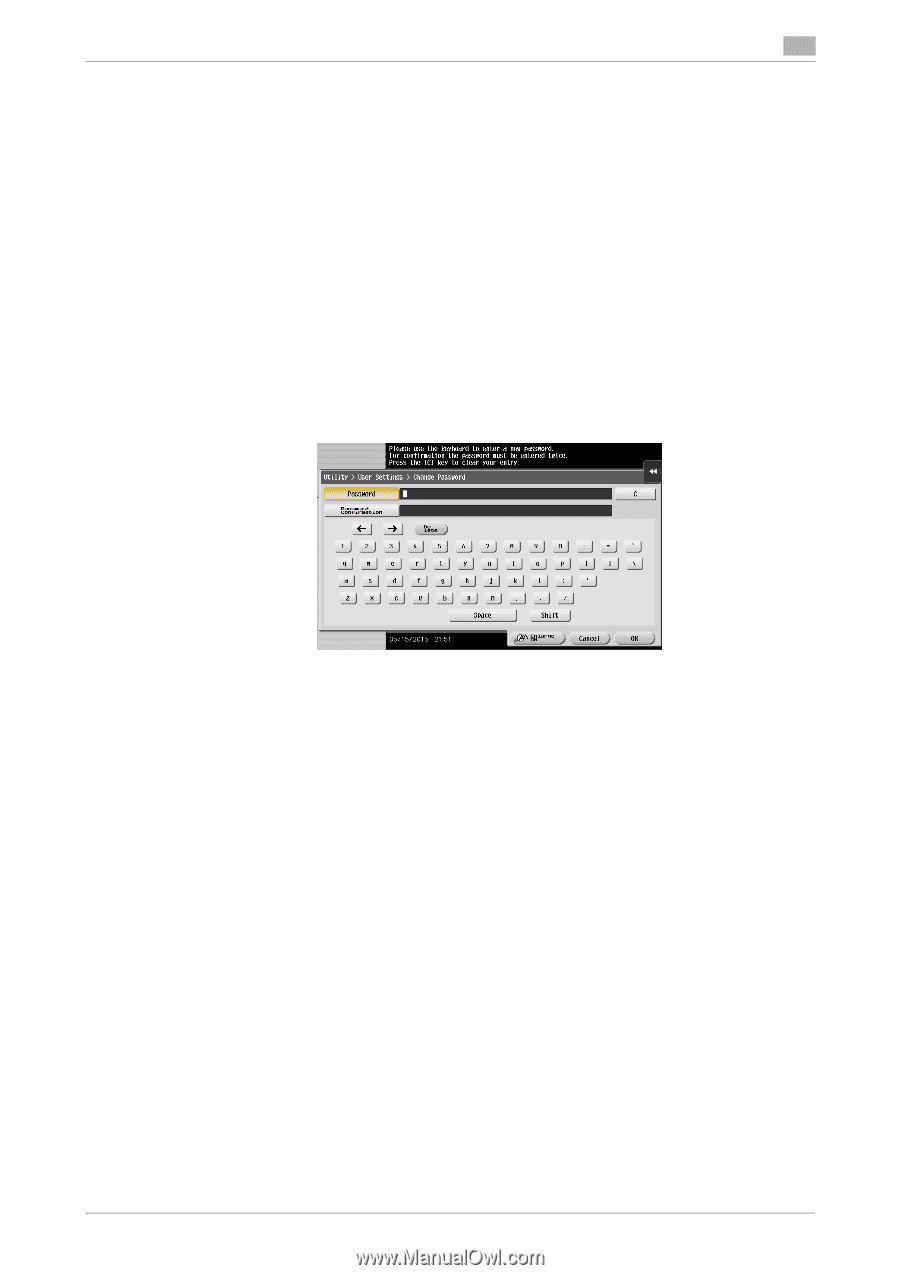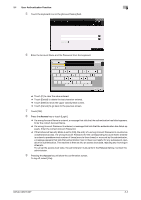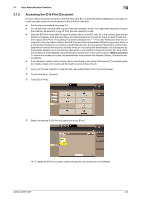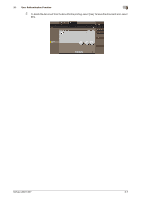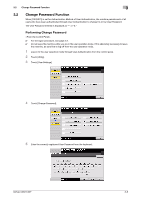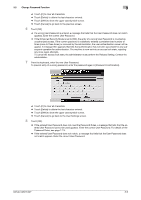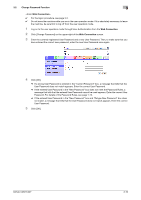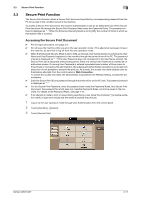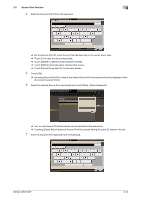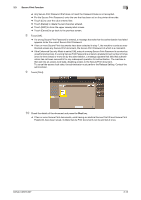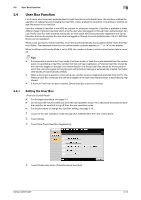Konica Minolta bizhub C287 bizhub C287/C227 Security Operations User Manual - Page 126
To prevent entry of a wrong password, enter the password again in [Password Confirmation].
 |
View all Konica Minolta bizhub C287 manuals
Add to My Manuals
Save this manual to your list of manuals |
Page 126 highlights
3.2 Change Password Function 3 % Touch [C] to clear all characters. % Touch [Delete] to delete the last character entered. % Touch [Shift] to show the upper case/symbol screen. % Touch [Cancel] to go back to the previous screen. 6 Touch [OK]. % If a wrong User Password is entered, a message that tells that the User Password does not match appears. Enter the correct User Password. % If the Enhanced Security Mode is set to [ON], the entry of a wrong User Password is counted as unauthorized access. If the current password is mistakenly entered a predetermined number of times (once to three times) or more set by the administrator, the user authentication screen will reappear. A message then appears that tells that authentication has not been successful for any subsequent operation for authentication. The machine is now set into an access lock state, rejecting any more logon attempts. To cancel the access lock state, the administrator must perform the Release Setting. Contact the administrator. 7 From the keyboard, enter the new User Password. To prevent entry of a wrong password, enter the password again in [Password Confirmation]. % Touch [C] to clear all characters. % Touch [Delete] to delete the last character entered. % Touch [Shift] to show the upper case/symbol screen. % Touch [Cancel] to go back to the User Settings screen. 8 Touch [OK]. % If the entered User Password does not meet the Password Rules, a message that tells that the entered User Password cannot be used appears. Enter the correct User Password. For details of the Password Rules, see page 1-13. % If the entered User Password does not match, a message that tells that the User Password does not match appears. Enter the correct User Password. bizhub C287/C227 3-9