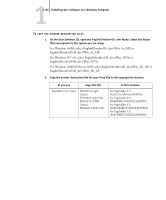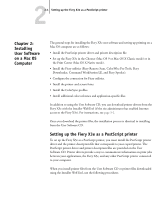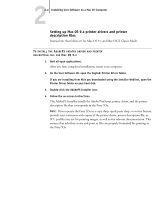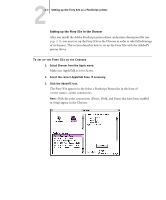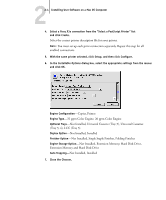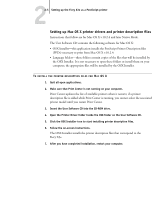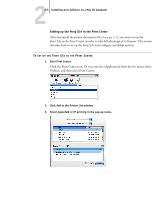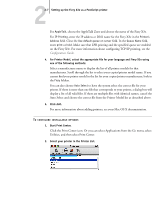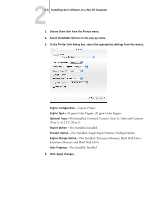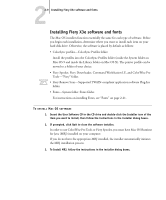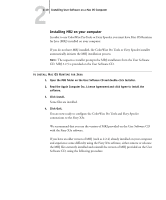Kyocera KM-C2230 Fiery X3e 22C-KM User Software Install Guide for KM-C2230 - Page 101
Setting up Mac OS X printer drivers and printer description files
 |
View all Kyocera KM-C2230 manuals
Add to My Manuals
Save this manual to your list of manuals |
Page 101 highlights
22-5 Setting up the Fiery X3e as a PostScript printer Setting up Mac OS X printer drivers and printer description files Instructions that follow are for Mac OS X v.10.2.4 and later Native Mode. The User Software CD contains the following software for Mac OS X: • OSX Installer-this application installs the PostScript Printer Description files (PPDs) necessary to print from Mac OS X v.10.2.4. • Language folders-these folders contain copies of the files that will be installed by the OSX Installer. It is not necessary to open these folders or install them on your computer; the appropriate files will be installed by the OSX Installer. TO INSTALL THE PRINTER DESCRIPTION FILES FOR MAC OS X 1. Quit all open applications. 2. Make sure that Print Center is not running on your computer. Print Center updates the list of available printers when it restarts; if a printer description file is added while Print Center is running, you cannot select the associated printer model until you restart Print Center. 3. Insert the User Software CD into the CD-ROM drive. 4. Open the Printer Driver folder inside the OSX folder on the User Software CD. 5. Click the OSX Installer icon to start installing printer description files. 6. Follow the on-screen instructions. The OSX Installer installs the printer description files that correspond to the Fiery X3e. 7. After you have completed installation, restart your computer.