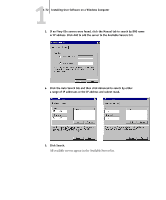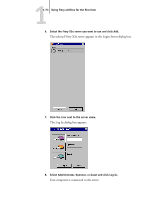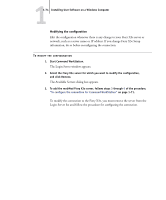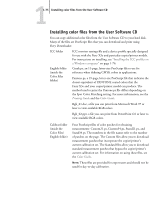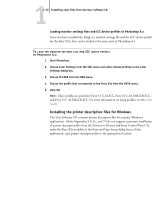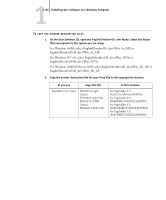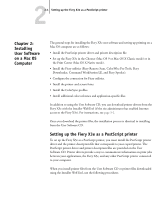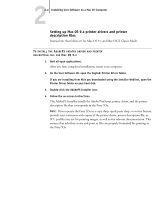Kyocera KM-C2230 Fiery X3e 22C-KM User Software Install Guide for KM-C2230 - Page 93
For Windows NT 4.0 or Windows 2000, browse to the Winnt\System32\Color folder, Start Photoshop.
 |
View all Kyocera KM-C2230 manuals
Add to My Manuals
Save this manual to your list of manuals |
Page 93 highlights
11-77 Installing color files from the User Software CD TO LOAD THE RGB WORKING SPACE PROFILE FOR PHOTOSHOP 5.X 1. Start Photoshop. 2. Choose Color Settings from the File menu and choose RGB Setup from the Color Settings submenu. 3. In the RGB Setup dialog box, click Load. 4. For Windows 98/Me, browse to the Windows\System\Color folder, select Efirgb.icc, and then click Load. For Windows NT 4.0 or Windows 2000, browse to the Winnt\System32\Color folder, select Efirgb.icc, and then click Load. For Windows XP/Server 2003, browse to the Windows\System32\spool\driver\color folder, select Efirgb.icc, and then click Load. The Efirgb v1f file is displayed in the RGB menu of the RGB Setup dialog box. 5. Click OK. For more information about ICM profiles, see your Photoshop documentation.