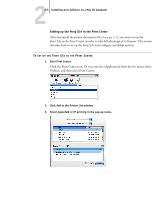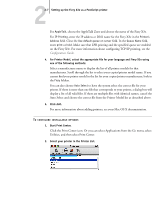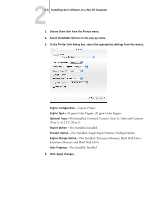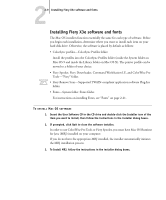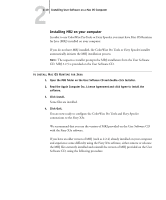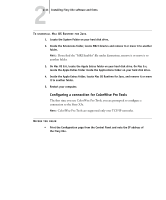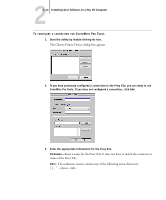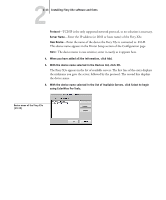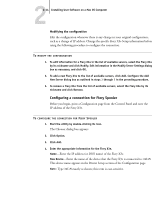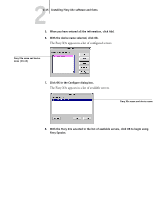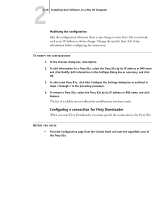Kyocera KM-C2230 Fiery X3e 22C-KM User Software Install Guide for KM-C2230 - Page 107
Configuring a connection for ColorWise Pro Tools
 |
View all Kyocera KM-C2230 manuals
Add to My Manuals
Save this manual to your list of manuals |
Page 107 highlights
22-11 Installing Fiery X3e software and fonts TO UNINSTALL MAC OS RUNTIME FOR JAVA 1. Locate the System Folder on your hard disk drive. 2. Inside the Extensions folder, locate MRJ Libraries and remove it or move it to another folder. NOTE: If you find the "MRJ Enabler" file under Extensions, remove it or move it to another folder. 3. On Mac OS 8.6, locate the Apple Extras folder on your hard disk drive. On Mac 9.x, locate the Apple Extras folder inside the Applications folder on your hard disk drive. 4. Inside the Apple Extras folder, locate Mac OS Runtime for Java, and remove it or move it to another folder. 5. Restart your computer. Configuring a connection for ColorWise Pro Tools The first time you use ColorWise Pro Tools, you are prompted to configure a connection to the Fiery X3e. NOTE: ColorWise Pro Tools are supported only over TCP/IP networks. BEFORE YOU BEGIN • Print the Configuration page from the Control Panel and note the IP address of the Fiery X3e.