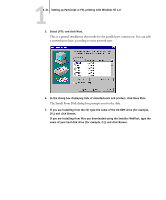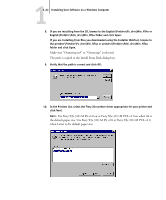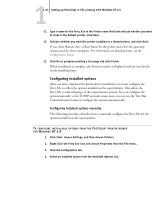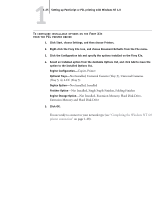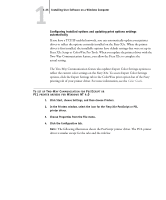Kyocera KM-C2230 Fiery X3e 22C-KM User Software Install Guide for KM-C2230 - Page 37
Setting up PostScript or PCL printing with Windows NT 4.0, Select LPT1: and click Next.
 |
View all Kyocera KM-C2230 manuals
Add to My Manuals
Save this manual to your list of manuals |
Page 37 highlights
11-21 Setting up PostScript or PCL printing with Windows NT 4.0 5. Select LPT1: and click Next. This is a general installation that works for the parallel port connection. You can add a network port later, according to your network type. 6. In the dialog box displaying lists of manufacturers and printers, click Have Disk. The Install From Disk dialog box prompts you for the disk. 7. If you are installing from the CD, type the name of the CD-ROM drive (for example, D:\) and click Browse. If you are installing from files you downloaded using the Installer WebTool, type the name of your hard disk drive (for example, C:\) and click Browse.

1
1-21
Setting up PostScript or PCL printing with Windows NT 4.0
5.
Select LPT1: and click Next.
This is a general installation that works for the parallel port connection. You can add
a network port later, according to your network type.
6.
In the dialog box displaying lists of manufacturers and printers, click Have Disk.
The Install From Disk dialog box prompts you for the disk.
7.
If you are installing from the CD, type the name of the CD-ROM drive (for example,
D:\) and click Browse.
If you are installing from files you downloaded using the Installer WebTool, type the
name of your hard disk drive (for example, C:\) and click Browse.