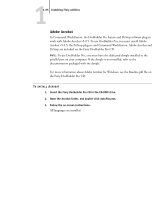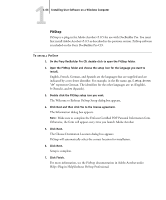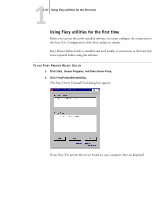Kyocera KM-C2230 Fiery X3e 22C-KM User Software Install Guide for KM-C2230 - Page 78
To use Fiery X3e software Command WorkStation and ColorWise Pro Tools as well, Environment JRE
 |
View all Kyocera KM-C2230 manuals
Add to My Manuals
Save this manual to your list of manuals |
Page 78 highlights
11-62 Installing User Software on a Windows Computer To use Fiery X3e software (Command WorkStation and ColorWise Pro Tools) as well as WebTools on a Windows computer, you must install the Sun Java file, Java Runtime Environment (JRE), provided in the CommonUtl folder on the User Software CD. If the Sun Java file is not installed, you are prompted to install it before you proceed to install Fiery X3e software. For more information on installing Java Runtime Environment (JRE), see "To install Sun Java on your computer" on page 1-63. For more information on WebTools, see the Job Management Guide and the Printing Guide. To install the software, you must have Service Pack 3 installed on your Windows 2000 computer and Service Pack 1 installed on your Windows XP computer. If not, a warning message alerts you to install the Service Pack. The TWAIN Fiery Remote Scan Module installer automatically creates a folder named Twain_32 in the Windows folder on your hard disk, and then installs the Fiery Remote Scan plug-in module into the folder. NOTE: Before installing the TWAIN Fiery Remote Scan module, make sure the TWAIN plug-ins (installed with TWAIN-compliant application software) are located in the correct Plugins subfolder. If the TWAIN plug-ins have been deleted, you must reinstall the TWAIN-compliant application software in order to use Fiery Remote Scan. You access the Fiery Remote Scan plug-in from the TWAIN-compliant software using the TWAIN module. For details, see the Printing Guide.