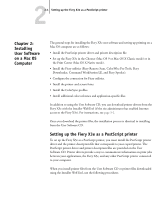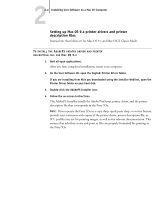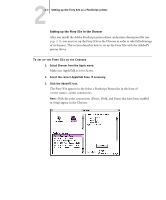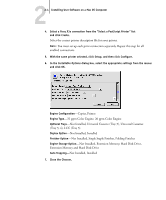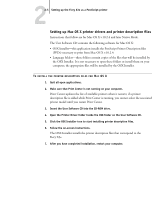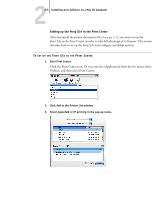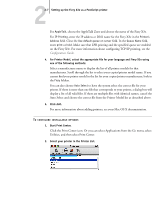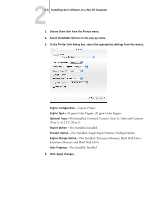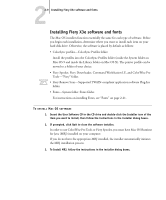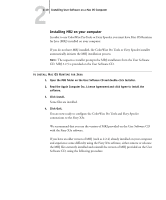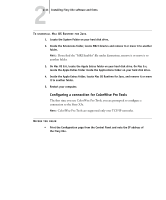Kyocera KM-C2230 Fiery X3e 22C-KM User Software Install Guide for KM-C2230 - Page 102
Installing User Software on a Mac OS Computer, Start Print Center.
 |
View all Kyocera KM-C2230 manuals
Add to My Manuals
Save this manual to your list of manuals |
Page 102 highlights
22-6 Installing User Software on a Mac OS Computer Setting up the Fiery X3e in the Print Center After you install the printer description file (see page 2-1), you must set up the Fiery X3e in the Print Center in order to take full advantage of its features. This section describes how to set up the Fiery X3e and configure installable options. TO SET UP THE FIERY X3E IN THE PRINT CENTER 1. Start Print Center. Click the Print Center icon. Or you can select Applications from the Go menu, select Utilities, and then select Print Center. 2. Click Add in the Printer List window. 3. Select AppleTalk or IP printing in the pop-up menu.

2
2-6
Installing User Software on a Mac OS Computer
Setting up the Fiery X3e in the Print Center
After you install the printer description file (see
page 2-1
), you must set up the
Fiery X3e in the Print Center in order to take full advantage of its features. This section
describes how to set up the Fiery X3e and configure installable options.
T
O
SET
UP
THE
F
IERY
X3
E
IN
THE
P
RINT
C
ENTER
1.
Start Print Center.
Click the Print Center icon. Or you can select Applications from the Go menu, select
Utilities, and then select Print Center.
2.
Click Add in the Printer List window.
3.
Select AppleTalk or IP printing in the pop-up menu.