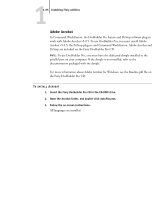Kyocera KM-C2230 Fiery X3e 22C-KM User Software Install Guide for KM-C2230 - Page 76
The Add Printer Wizard dialog box appears
 |
View all Kyocera KM-C2230 manuals
Add to My Manuals
Save this manual to your list of manuals |
Page 76 highlights
11-60 Installing User Software on a Windows Computer 8. Enter the following information. For Fiery Server: E-mail Address-The e-mail address of the Fiery X3e. Queue-The print connection on the Fiery X3e that you want. For Outgoing Mail Server (SMTP): Server Name-The SMTP server to use. From Address-The "from" address to insert in the e-mail. For Options: Break apart messages larger than-The maximum size of a single e-mail message is displayed. If a job exceeds this size, it is split into multiple messages, each not exceeding this size. Status messages from Fiery X3e-When enabled, the Status option requests the Fiery X3e to send status reports of the job via e-mail. 9. Click OK. The Add Printer Wizard dialog box appears. 10. Click Next and follow the instructions for installing the printer driver for your Windows computer.