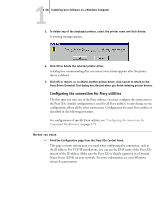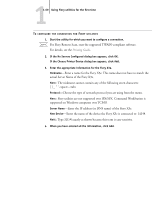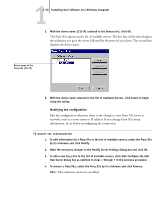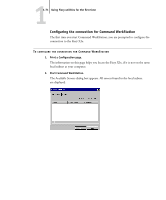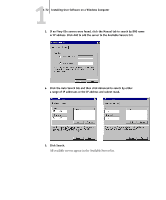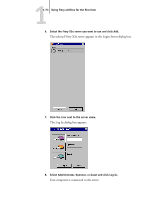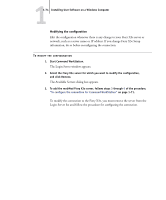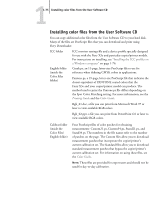Kyocera KM-C2230 Fiery X3e 22C-KM User Software Install Guide for KM-C2230 - Page 89
Select Administrator, Operator, or Guest and click Log In.
 |
View all Kyocera KM-C2230 manuals
Add to My Manuals
Save this manual to your list of manuals |
Page 89 highlights
11-73 Using Fiery utilities for the first time 6. Select the Fiery X3e server you want to use and click Add. The selected Fiery X3e server appears in the Login Server dialog box. 7. Click the icon next to the server name. The Log In dialog box appears. 8. Select Administrator, Operator, or Guest and click Log In. Your computer is connected to the server.

1
1-73
Using Fiery utilities for the first time
6.
Select the Fiery X3e server you want to use and click Add.
The selected Fiery X3e server appears in the Login Server dialog box.
7.
Click the icon next to the server name.
The Log In dialog box appears.
8.
Select Administrator, Operator, or Guest and click Log In.
Your computer is connected to the server.