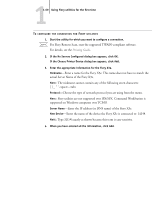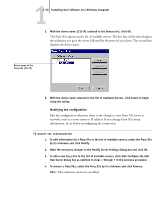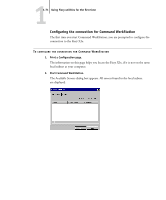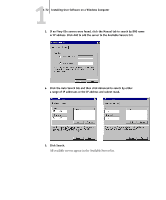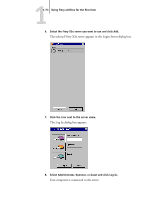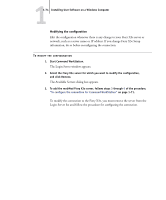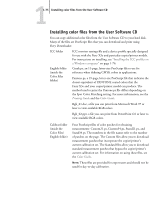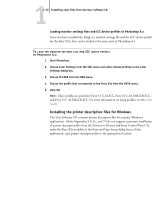Kyocera KM-C2230 Fiery X3e 22C-KM User Software Install Guide for KM-C2230 - Page 90
The Login Server window appears., Start Command WorkStation.
 |
View all Kyocera KM-C2230 manuals
Add to My Manuals
Save this manual to your list of manuals |
Page 90 highlights
11-74 Installing User Software on a Windows Computer Modifying the configuration Edit the configuration whenever there is any change to your Fiery X3e server or network, such as a server name or IP address. If you change Fiery X3e Setup information, do so before reconfiguring the connection. TO MODIFY THE CONFIGURATION 1. Start Command WorkStation. The Login Server window appears. 2. Select the Fiery X3e server for which you want to modify the configuration, and click Remove. The Available Servers dialog box appears. 3. To add the modified Fiery X3e server, follows steps 3 through 6 of the procedure, "To configure the connection for Command WorkStation" on page 1-71. To modify the connection to the Fiery X3e, you must remove the server from the Login Server list and follow the procedure for configuring the connection.