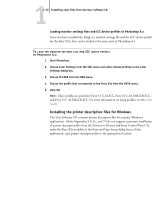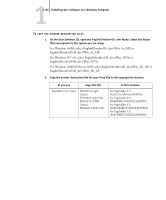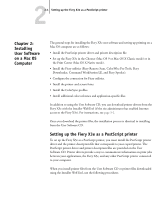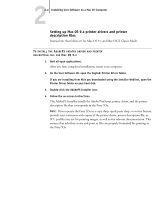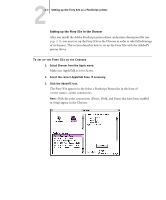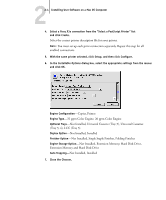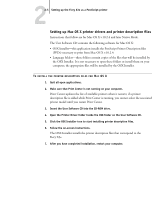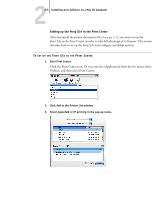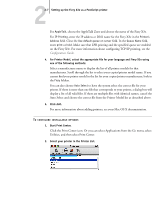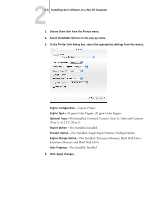Kyocera KM-C2230 Fiery X3e 22C-KM User Software Install Guide for KM-C2230 - Page 99
Setting up the Fiery X3e in the Chooser
 |
View all Kyocera KM-C2230 manuals
Add to My Manuals
Save this manual to your list of manuals |
Page 99 highlights
22-3 Setting up the Fiery X3e as a PostScript printer Setting up the Fiery X3e in the Chooser After you install the Adobe PostScript printer driver and printer description file (see page 2-1), you must set up the Fiery X3e in the Chooser in order to take full advantage of its features. This section describes how to set up the Fiery X3e with the AdobePS printer driver. TO SET UP THE FIERY X3E IN THE CHOOSER 1. Select Chooser from the Apple menu. Make sure AppleTalk is set to Active. 2. Select the correct AppleTalk Zone, if necessary. 3. Click the AdobePS icon. The Fiery X3e appears in the Select a PostScript Printer list in the form of _. NOTE: Only the print connections (Direct, Hold, and Print) that have been enabled in Setup appear in the Chooser.