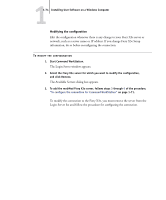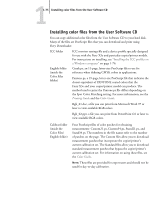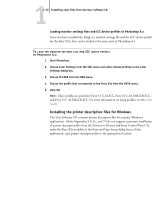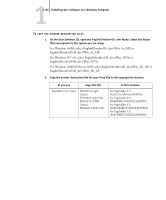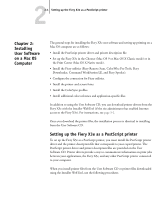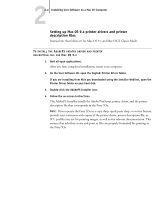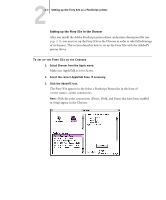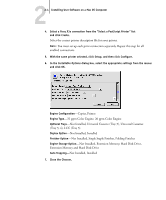Kyocera KM-C2230 Fiery X3e 22C-KM User Software Install Guide for KM-C2230 - Page 95
Installing the printer description files for Windows
 |
View all Kyocera KM-C2230 manuals
Add to My Manuals
Save this manual to your list of manuals |
Page 95 highlights
11-79 Installing color files from the User Software CD Loading monitor settings files and ICC device profiles in Photoshop 6.x Once you have installed the Efirgb.icc monitor settings file and the ICC device profile for the Fiery X3e, they can be loaded at the same time in Photoshop 6.x. TO LOAD THE MONITOR SETTINGS FILE AND ICC DEVICE PROFILE IN PHOTOSHOP 6.X 1. Start Photoshop. 2. Choose Color Settings from the Edit menu and select Advanced Mode in the Color Settings dialog box. 3. Choose EFI RGB from the RGB menu. 4. Choose the profile that corresponds to the Fiery X3e from the CMYK menu. 5. Click OK. NOTE: Three profiles are provided: Fiery 31 C-M.ICC, Fiery 31 C-M 100GCR.ICC, and Fiery 31 C-M HiGCR.ICC. For more information on using profiles, see the Color Guide. Installing the printer description files for Windows The User Software CD contains printer description files for popular Windows applications. Adobe Pagemaker 5.0, 6.x, and 7.0 do not support automatic installation of printer description files from the Printers or Printers and Faxes Control Panel. To make the Fiery X3e available in the Print and Page Setup dialog boxes of this application, copy printer description files to the appropriate location.