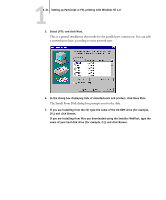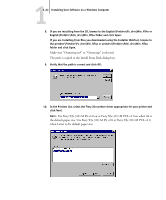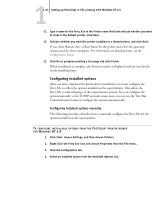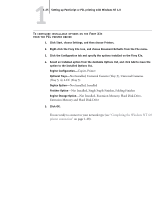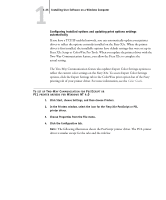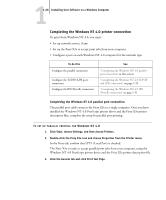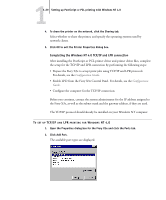Kyocera KM-C2230 Fiery X3e 22C-KM User Software Install Guide for KM-C2230 - Page 41
Not Installed, Extension Memory, Hard Disk Drive, Extension Memory and Hard Disk Drive
 |
View all Kyocera KM-C2230 manuals
Add to My Manuals
Save this manual to your list of manuals |
Page 41 highlights
11-25 Setting up PostScript or PCL printing with Windows NT 4.0 TO CONFIGURE INSTALLABLE OPTIONS ON THE FIERY X3E FROM THE PCL PRINTER DRIVER 1. Click Start, choose Settings, and then choose Printers. 2. Right-click the Fiery X3e icon, and choose Document Defaults from the File menu. 3. Click the Configuration tab and specify the options installed on the Fiery X3e. 4. Select an installed option from the Available Options list, and click Add to move the option to the Installed Options list. Engine Configuration-Copier, Printer Optional Trays-Not Installed, Universal Cassette (Tray 3), Universal Cassettes (Tray 3, 4), LCC (Tray 3) Duplex Option-Not Installed, Installed Finisher Option-Not Installed, Single Staple Finisher, Folding Finisher Engine Storage Option-Not Installed, Extension Memory, Hard Disk Drive, Extension Memory and Hard Disk Drive 5. Click OK. You are ready to connect to your network type (see "Completing the Windows NT 4.0 printer connection" on page 1-28).