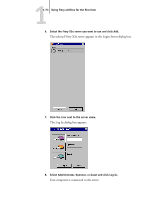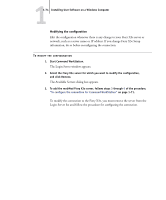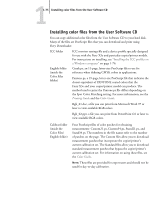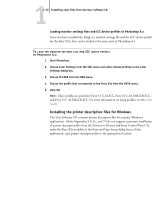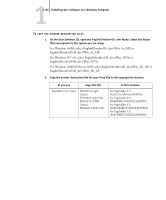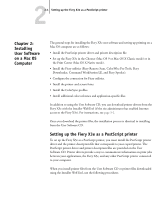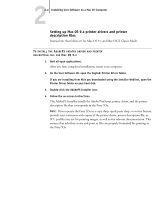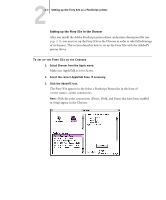Kyocera KM-C2230 Fiery X3e 22C-KM User Software Install Guide for KM-C2230 - Page 94
Loading the ICC copier/printer device profile, Three profiles are provided: Fiery 31 C-M.ICC
 |
View all Kyocera KM-C2230 manuals
Add to My Manuals
Save this manual to your list of manuals |
Page 94 highlights
11-78 Installing User Software on a Windows Computer Loading the ICC copier/printer device profile This ICC profile defines the target color space for printing to the copier/printer. These instructions assume you have installed the ICC profiles included on the User Software CD. For more information, see "Installing the ICC profiles on a Windows computer" on page 1-76. NOTE: The internal name of an ICC profile may vary slightly from its file name. TO LOAD THE ICC COPIER/PRINTER DEVICE PROFILE IN PHOTOSHOP 5.X 1. Start Photoshop. 2. Choose Color Settings from the File menu and choose CMYK Setup from the Color Settings submenu. 3. In the CMYK Setup dialog box, choose ICC as the CMYK color model. 4. Select the profile that corresponds to the Fiery X3e from the Profile menu. NOTE: Three profiles are provided: Fiery 31 C-M.ICC, Fiery 31 C-M 100GCR.ICC, and Fiery 31 C-M HiGCR.ICC. For more information on using profiles, see the Color Guide. 5. Click OK. For more information about ICC profiles, see your Photoshop documentation.