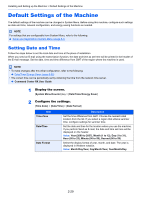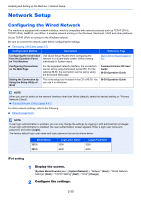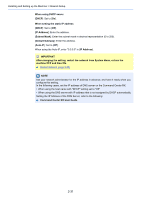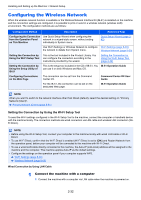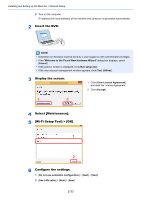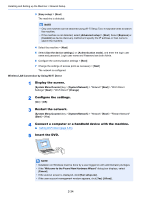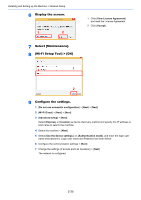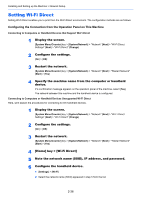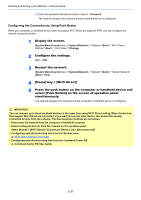Kyocera TASKalfa 4012i 3212i/4012i Operation Guide - Page 98
Configuring the Wireless Network, Setting the Connection by Using the Wi-Fi Setup Tool
 |
View all Kyocera TASKalfa 4012i manuals
Add to My Manuals
Save this manual to your list of manuals |
Page 98 highlights
Installing and Setting up the Machine > Network Setup Configuring the Wireless Network When the wireless network function is available or the Wireless Network Interface Kit (IB-51) is installed on the machine and the connection settings are configured, it is possible to print or send in a wireless network (wireless LAN) environment. The configuration methods are as follows: Configuration Method Description Reference Page Configuring the Connection Use Quick Setup Wizard when configuring the from the Operation Panel network in a wizard-style screen, without setting on This Machine individually in System menu. Quick Setup Wizard (page 242) Use Wi-Fi Settings or Wireless Network to configure Wi-Fi Settings (page 8-49) the network in details from System menu. Wireless Network (page 8-60) Setting the Connection by Using the Wi-Fi Setup Tool This is the tool included in the Product Library. You can configure the connection according to the instructions provided by the wizard. Setting the Connection by Using the Wi-Fi Setup Tool (page 2-32) Setting the Connection by Using the Setup Utility of IB-51 This is the setup tool included in the CD of IB-51. You IB-51 Operation Guide can use it on both Windows and Mac OS. Configuring Connections on the Web Page The connection can be set from the Command Center RX. Command Center RX User Guide For the IB-51, the connection can be set on the dedicated Web page. IB-51 Operation Guide NOTE When you want to switch to the network interface other than Wired (default), select the desired setting on "Primary Network (Client)". Primary Network (Client) (page 8-61) Setting the Connection by Using the Wi-Fi Setup Tool To send the Wi-Fi settings configured in the Wi-Fi Setup Tool to the machine, connect the computer or handheld device with the machine locally. The connection methods are wired connection via LAN cable and wireless LAN connection (WiFi Direct). NOTE • Before using the Wi-Fi Setup Tool, connect your computer to this machine locally with wired LAN cable or Wi-Fi Direct. • To use Wi-Fi Direct, confirm that the Wi-Fi Direct is enabled (Wi-Fi Direct is set to [ON]) and Restart Network from the operation panel, before your computer will be connected to this machine with Wi-Fi Direct. • To use a wired LAN cable directly connected to the machine, the Auto-IP (Link-local) address will be assigned to the machine and the computer. This machine applies Auto-IP as the default settings. • Configure the settings on the operation panel if your computer supports WPS. Wi-Fi Settings (page 8-49) Wireless Network (page 8-60) Wired Connection by Using LAN Cable 1 Connect the machine with a computer 1 Connect the machine with a computer via LAN cable when the machine is powered on. 2-32