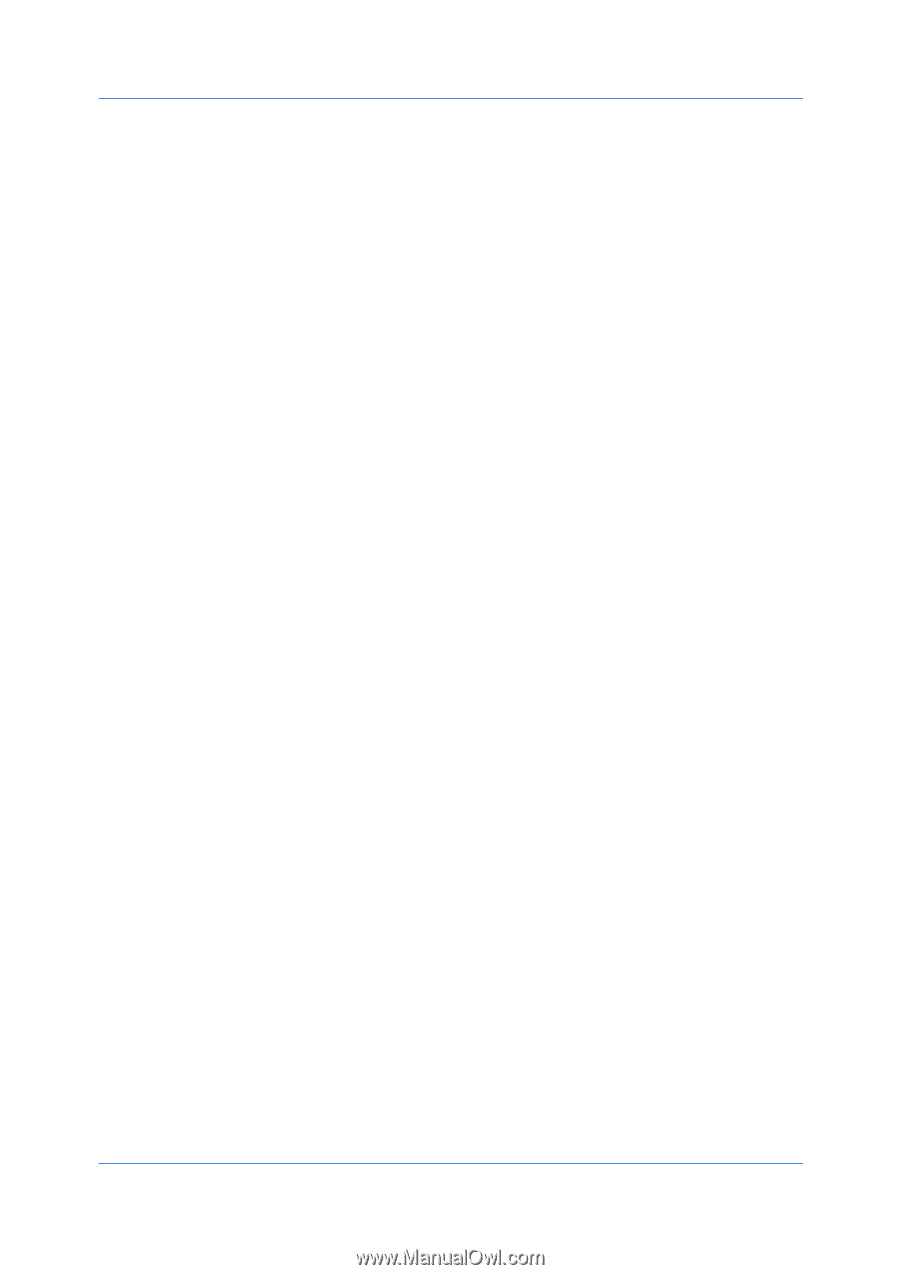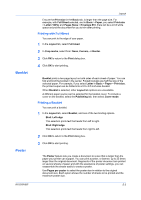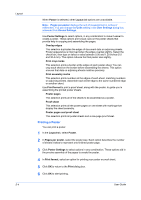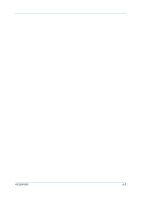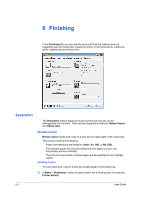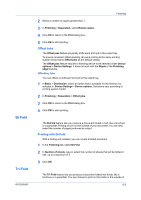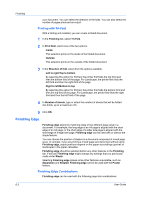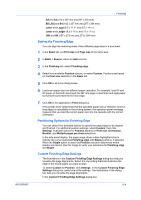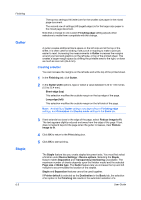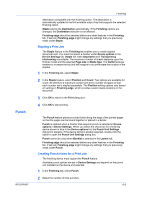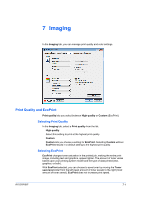Kyocera TASKalfa 4550ci 3050ci/3550ci/4550ci/5550ci/6550ci/7550ci Driver Guide - Page 56
Printing with Tri-Fold, Finishing Edge, Finishing Edge Combinations
 |
View all Kyocera TASKalfa 4550ci manuals
Add to My Manuals
Save this manual to your list of manuals |
Page 56 highlights
Finishing your document. You can select the direction of the folds. You can also select the number of pages produced as output. Printing with Tri-Fold With a folding unit installed, you can create a folded document. 1 In the Finishing tab, select Tri-Fold. 2 In Print Side, select one of the two options: Inside This selection prints on the inside of the folded document. Outside This selection prints on the outside of the folded document. 3 In the Direction of fold, select from the options available. Left to right/Top to bottom By selecting this option for Portrait, the printer first folds the top third and then the bottom third of the page. For Landscape, the printer first folds the left third and then the right third of the page. Right to left/Bottom to top By selecting this option for Portrait, the printer first folds the bottom third and then the top third of the page. For Landscape, the printer first folds the right third and then the left third of the page. 4 In Number of sheets, type or select the number of sheets that will be folded into thirds, up to a maximum of 5. 5 Click OK. Finishing Edge Finishing edge aligns the matching sides of two different page sizes in a document. For example, the long edge of an A4 page is aligned with the short edge of an A3 page; or the short edge of a letter size page is aligned with the short edge of a legal size page. Finishing edge can be used with or without the staple feature. You can choose the position of staples in a document composed of mixed page sizes. In contrast, if you are printing a mixed page size document without using Finishing edge, staple positions depend on the paper size settings (portrait or landscape) in the paper cassettes. Finishing edge should be selected before any other features in the Finishing tab. If set last, Finishing edge might change any settings that you previously made under Staple. Selecting Finishing edge makes some other features unavailable, such as Separation and Rotated. Finishing edge cannot be used with the Poster feature. Finishing Edge Combinations Finishing edge can be used with the following page size combinations: 6-3 User Guide