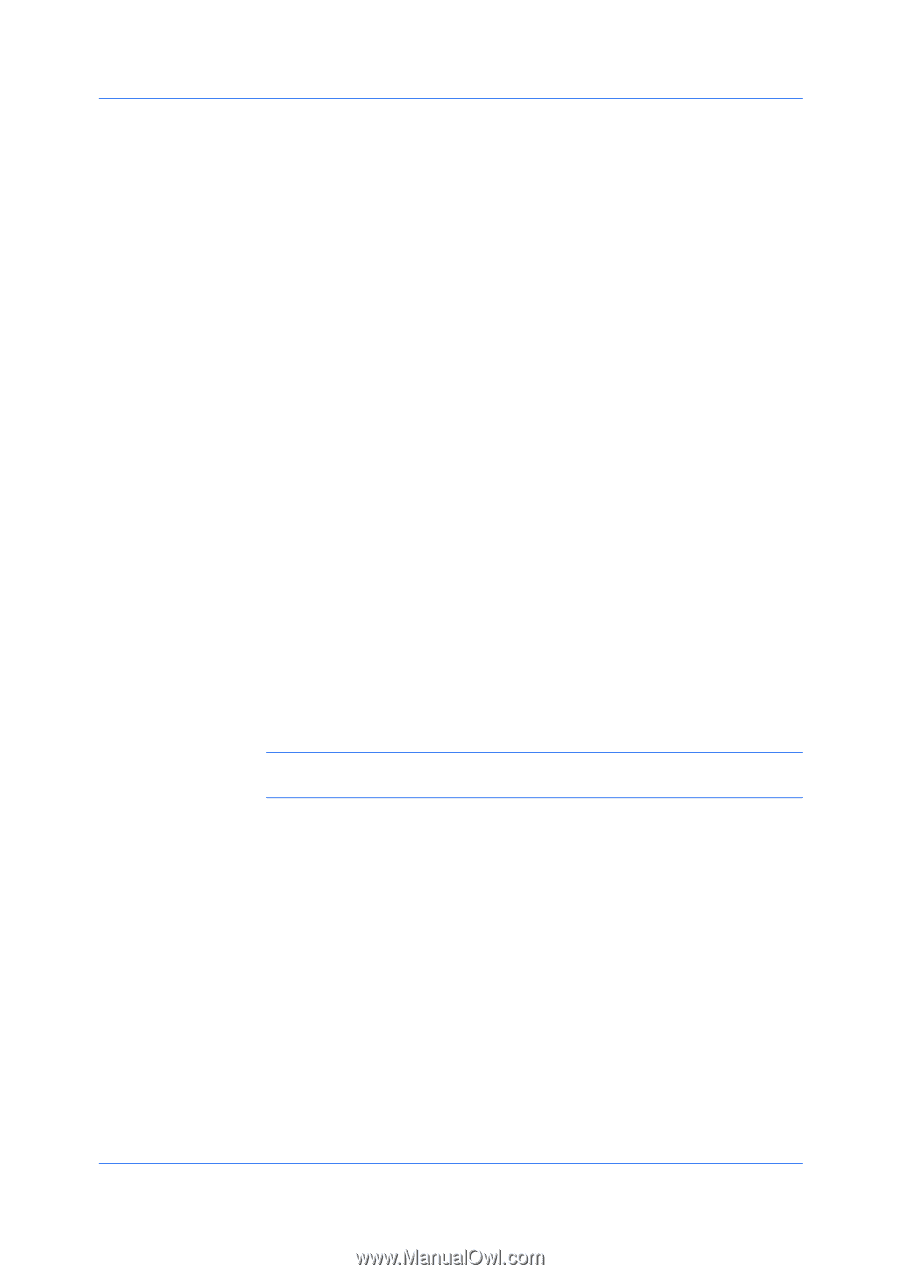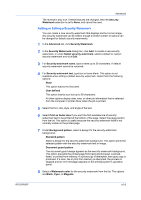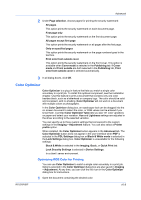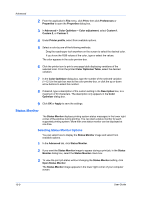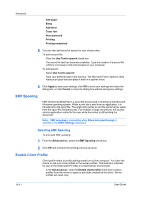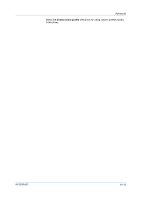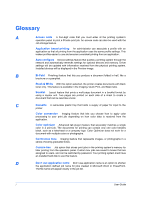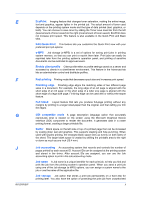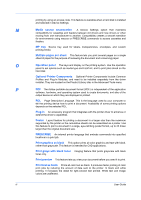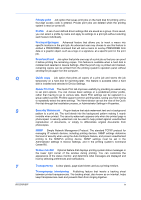Kyocera TASKalfa 4550ci 3050ci/3550ci/4550ci/5550ci/6550ci/7550ci Driver Guide - Page 96
EMF Spooling, Selecting EMF Spooling, Enable Client Profile
 |
View all Kyocera TASKalfa 4550ci manuals
Add to My Manuals
Save this manual to your list of manuals |
Page 96 highlights
Advanced Add paper Sleep Add toner Toner low Not connected Printing Printing completed 5 You can also add sound or speech to your chosen alert. To add a sound file: Clear the Use Text to speech check box. The sound file text box becomes available. Type the location of a sound file (.WAV), or browse to find a file located on your computer. To add speech: Select Use Text to speech. Type your preferred text in the text box. The Microsoft Text to Speech utility reads your typed text and plays it back in a spoken voice. 6 Click Apply to save your settings, click OK to save your settings and close the dialog box, or click Cancel to close the dialog box without saving any settings. EMF Spooling EMF (Enhanced MetaFile) is a spool file format used in printing by the Microsoft Windows operating system. When a print job is sent from an application, it is transferred to the spool file. The application writes to and the printer driver reads from the spool file simultaneously. For multiple or large documents, this quickly returns application control to the user while the printer is still printing the document. Note: EMF spooling is unavailable when Allow data passthrough is selected in the KPDL Settings dialog box. Selecting EMF Spooling To print with EMF spooling: 1 From the Advanced tab, select the EMF Spooling check box. 2 Click OK and continue the printing process as usual. Enable Client Profile Client profile refers to profile settings saved on a client computer. You have the choice to use your local profiles or the server profiles. This feature is intended for use on the client side (PC side) in a client-server environment. In the Advanced tab, clear the Enable client profile check box to select profiles from the server to apply to print jobs created by the driver. Server profiles are read-only. 10-11 User Guide