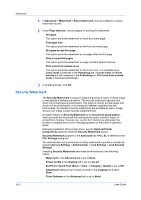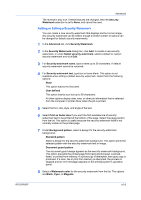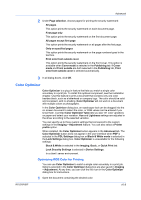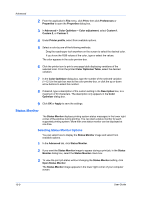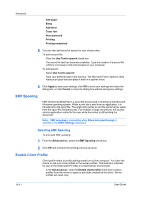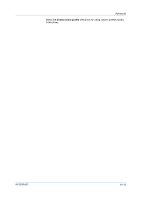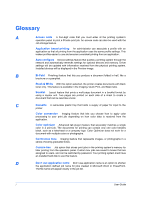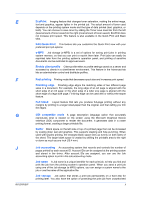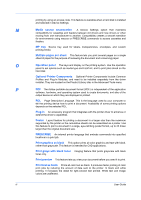Kyocera TASKalfa 4550ci 3050ci/3550ci/4550ci/5550ci/6550ci/7550ci Driver Guide - Page 95
Setting Status Monitor Preferences, Enables Event Notification
 |
View all Kyocera TASKalfa 4550ci manuals
Add to My Manuals
Save this manual to your list of manuals |
Page 95 highlights
KX DRIVER Advanced 4 Move the pointer over the Status Monitor image to display balloon-style status messages containing information about printing system activity and the printer port. You can click the toner icon to display toner levels. 5 To display a list of options, right-click the Status Monitor icon in the system tray. Hide the status monitor/Show the status monitor Switches between hiding and showing the Status Monitor image. Note: You can also hide the Status Monitor image by right-clicking on the image, then clicking Hide the status monitor, or let the Status Monitor close on its own after 5 minutes if there is no printing activity. Command Center RX Opens a web browser to display a printer web page. Note: If your printer is connected with a USB cable, this feature cannot be used. Define settings using the operation panel of the printing system. Always on top Leaves the Status Monitor image on top of other open windows. Opacity Adjusts the Status Monitor to let a variable amount of background to show through the image. Select a percentage between 20 to 100. Enlarge window Select to increase the size of the Status Monitor image. Sound Notification Opens a dialog box with options for Status Monitor sound notification and display choices. www.kyoceramita.com Opens a web browser to the KYOCERA MITA home page. Exit Closes the Status Monitor image. Setting Status Monitor Preferences You can configure printing system alerts with accompanying sound or speech in the Status Monitor Preference dialog box. 1 Right-click the Status Monitor image in the system tray. 2 Click Sound Notification. 3 Select the Enables Event Notification check box. 4 Select an event for a Status Monitor alert. Cover open Paper jam 10-10