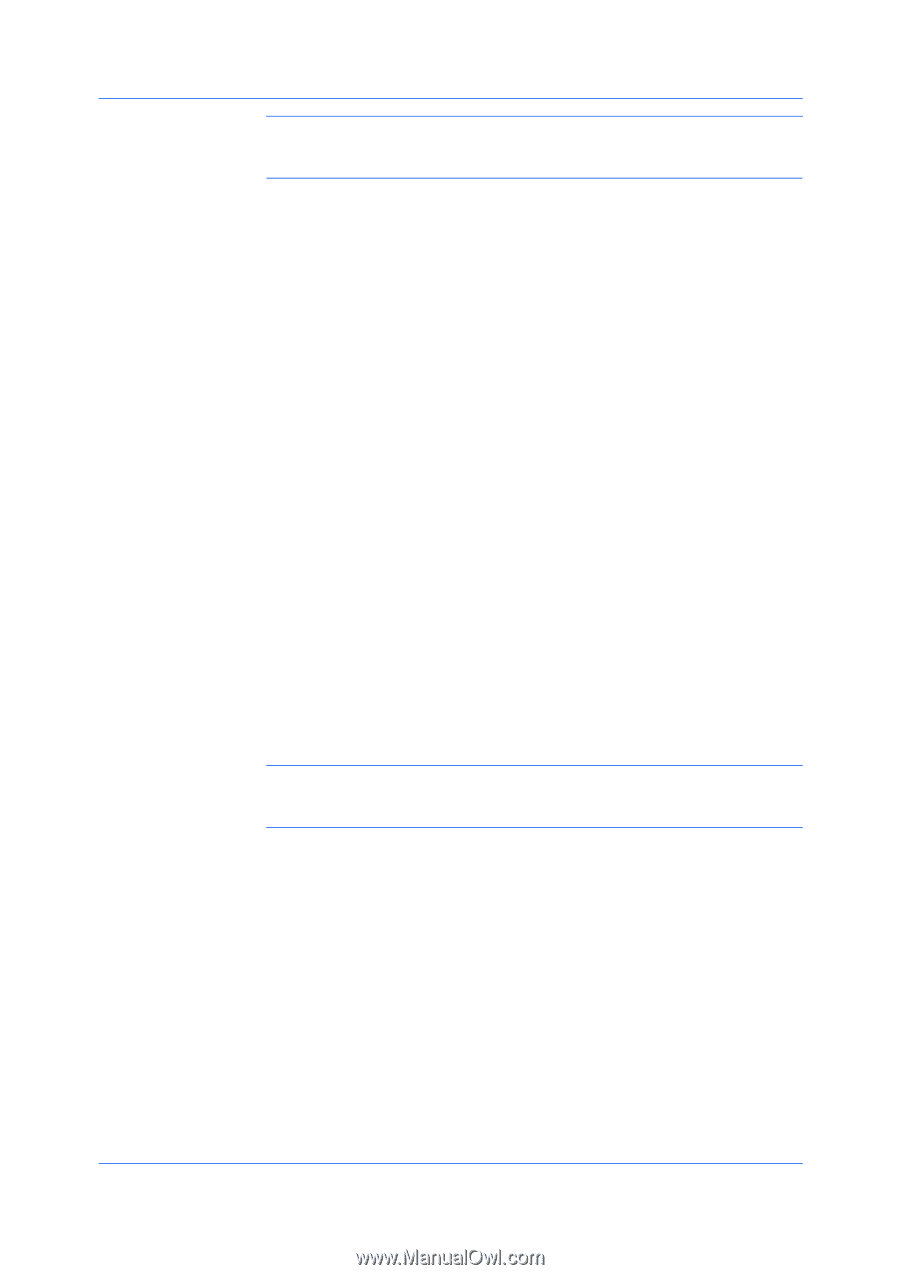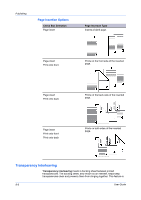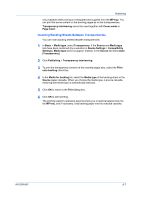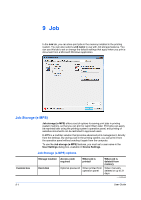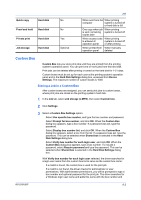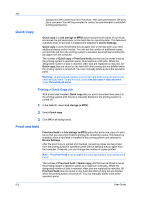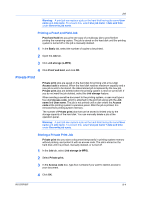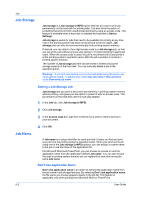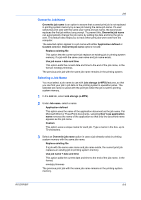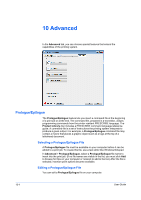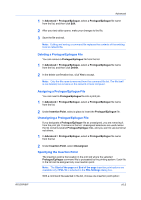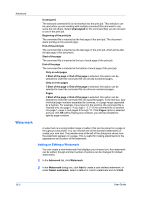Kyocera TASKalfa 4550ci 3050ci/3550ci/4550ci/5550ci/6550ci/7550ci Driver Guide - Page 83
Printing a Proof and Hold Job, Private Print, Storing a Private Print Job
 |
View all Kyocera TASKalfa 4550ci manuals
Add to My Manuals
Save this manual to your list of manuals |
Page 83 highlights
Job Warning: A print job can replace a job on the hard disk having the same User name and Job name. To prevent this, select Use job name + date and time under Overwrite job name. Printing a Proof and Hold Job Proof and hold lets you print one copy of a multicopy job to proof before printing the remaining copies. The job is stored on the hard disk until the printing system is turned off or the job is manually deleted. 1 In the Basic tab, select the number of copies to be printed. 2 Open the Job tab. 3 Click Job storage (e-MPS). 4 Click Proof and hold, and click OK. Private Print Private print jobs are saved on the hard disk for printing until a four-digit Access code is entered. When the hard disk reaches maximum capacity and a new job is sent to be stored, the oldest stored job is replaced by the new job. Private print jobs are deleted when the printing system is reset or turned off. If you do not want the job deleted, select the Job storage feature. When sending a sensitive document to the printing system, a user must type a four-digit Access code, which is attached to the print job along with the Job name and User name. The job is not printed until a user enters the Access code at the printing system's operation panel. After the job is printed, it is removed from printing system memory. The number of Private print jobs that can be stored is limited only by the storage capacity of the hard disk. You can manually delete a job at the operation panel. Warning: A print job can replace a job on the hard disk having the same User name and Job name. To prevent this, select Use job name + date and time under Overwrite job name. Storing a Private Print Job Private print lets you store a document temporarily in printing system memory without printing, and protect it with an access code. The job is stored on the hard disk until it is printed, manually deleted, or turned off. 1 In the Job tab, select Job storage (e-MPS). 2 Select Private print. 3 In the Access code box, type four numbers if you want to restrict access to your document. 4 Click OK. KX DRIVER 9-4