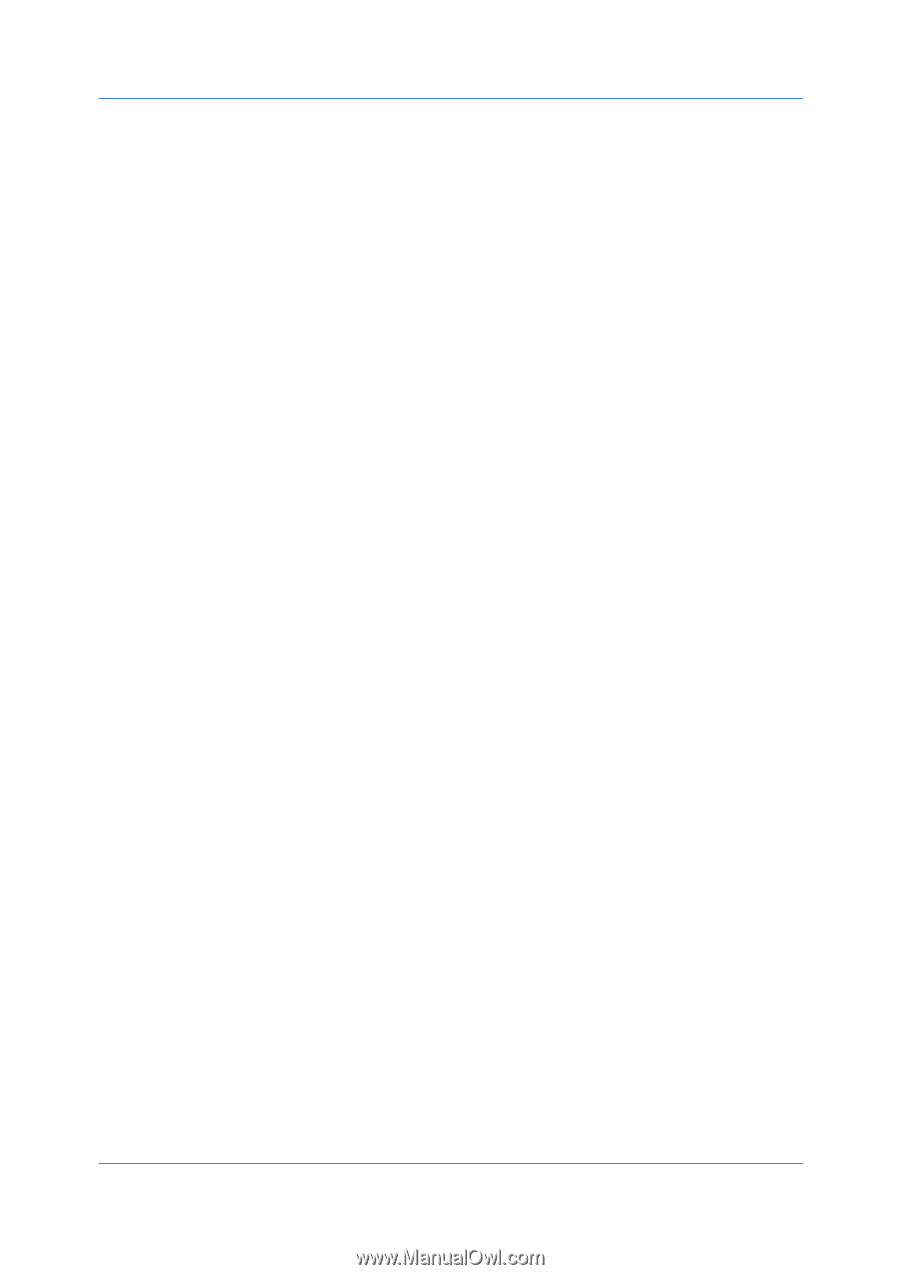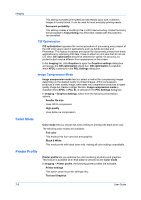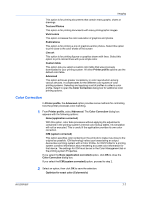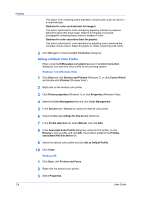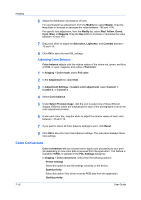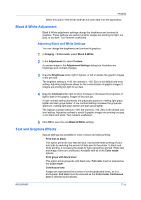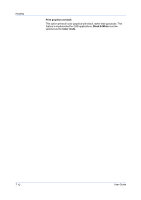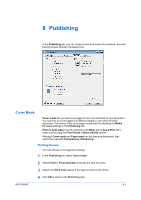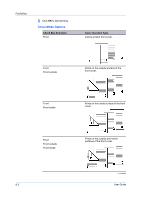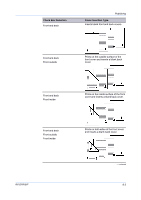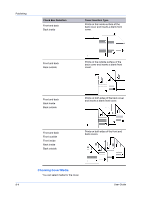Kyocera TASKalfa 4550ci 3050ci/3550ci/4550ci/5550ci/6550ci/7550ci Driver Guide - Page 71
Black & White Adjustment, Adjusting Black and White Settings, Text and Graphics Effects
 |
View all Kyocera TASKalfa 4550ci manuals
Add to My Manuals
Save this manual to your list of manuals |
Page 71 highlights
Imaging Select this option if the driver receives full-color data from the application. Black & White Adjustment Black & White adjustment settings change the brightness and contrast of graphics. These settings are useful if graphic images are printing too light, too gray, or too dark. Text remains unaffected. Adjusting Black and White Settings You can change the brightness and contrast of graphics. 1 In Imaging > Color mode, select Black & White. 2 In the Adjustment list, select Custom. A preview image in the Adjustment Settings dialog box illustrates any brightness and contrast changes. 3 Drag the Brightness slider right to lighten, or left to darken the graphic images of the print job. The brightest setting is +100; the darkest is -100. Zero is the default mid-level setting. Adjusting brightness allows for the customization of graphic images if images are printing too light or too dark. 4 Drag the Contrast slider right or left to increase or decrease the proportion of light to dark in the graphic images of the print job. A high contrast setting decreases the grayscale spectrum, making light grays lighter and dark grays darker. A low contrast setting increases the grayscale spectrum, making light grays darker and dark grays lighter. The highest contrast setting is +100; the lowest is -100. Zero is the default midlevel setting. Adjusting contrast is useful if graphic images are printing too gray, or too black and white. Text remains unaffected. 5 Click OK to save the new Black & White settings. Text and Graphics Effects Special settings are available for color or black and white printing. Print text as black This option prints all color text as black. It produces faster printing of color print jobs by reducing the amount of data sent to the printer. In black and white printing, it increases the detail for light-colored text printed. White text and image colors are unaffected. Available with all of the Color mode options. Print grays with black toner This option prints grayscale with black only. Full color must be selected as the Color mode. Continuous tone Images are represented by a series of evenly graduated tones, as in a photograph. Full color must be selected as the Color mode. Continuous tone is selected automatically. KX DRIVER 7-11