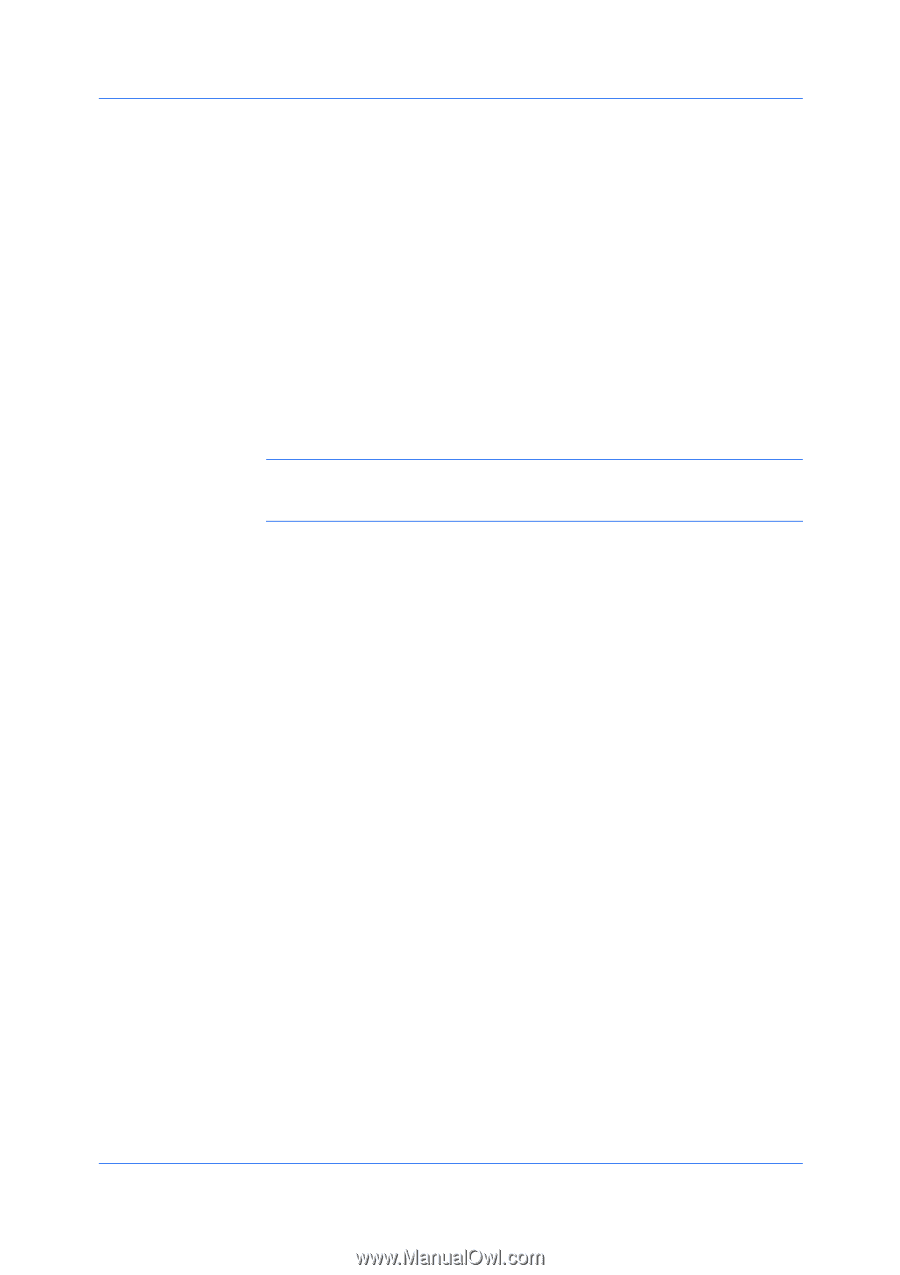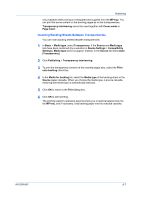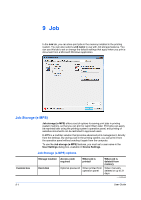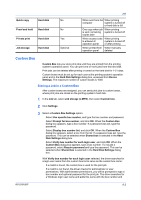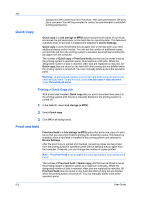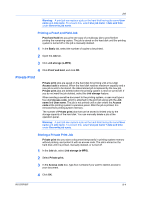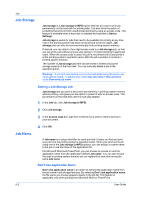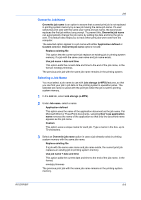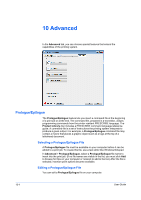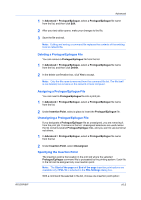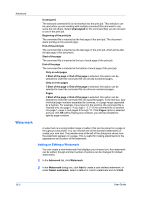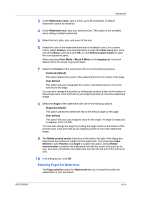Kyocera TASKalfa 4550ci 3050ci/3550ci/4550ci/5550ci/6550ci/7550ci Driver Guide - Page 84
Job Storage, Storing a Job Storage Job, Job Name, Don’t Use Application Name
 |
View all Kyocera TASKalfa 4550ci manuals
Add to My Manuals
Save this manual to your list of manuals |
Page 84 highlights
Job Job Storage Job storage is a Job storage (e-MPS) option that lets you store a print job permanently on the hard disk for printing later. You also have the option of protecting the print job from unauthorized printing by using an access code. This feature is available when a hard disk is installed and selected in Device Settings. Job storage is useful for jobs that need to be available for printing at any time, even if the printing system has been turned off and turned on again. Job storage jobs can only be removed manually from printing system memory. If desired, you can attach a four-digit access code to a Job storage job, so that you can print a job without anyone else seeing it, or restrict printing to approved users. When the access code is used, the job is not printed until a user prints it at the printing system's operation panel. After the job is printed, it remains in printing system memory. The number of Job storage jobs that can be stored is limited only by the storage capacity of the hard disk. You can manually delete a job at the operation panel. Warning: A print job can replace a job on the hard disk having the same user name and job name. To prevent this, select Use job name + date and time under Overwrite job name. Storing a Job Storage Job Job storage lets you store a document permanently in printing system memory without printing, and gives you the option to protect it with an access code. This job remains on the hard disk until it is manually deleted. 1 In the Job tab, click Job storage (e-MPS). 2 Click Job storage. 3 In the Access code box, type four numbers if you want to restrict access to your document. Job Name 4 Click OK. A Job name is a unique identifier for each print job. It helps you find and print your job from the printing system's operation panel. When you send a print job using one of the Job storage (e-MPS) options, you can assign a custom name to the job or use the name of the application file. For Microsoft Word and PowerPoint, you can choose to include or omit the application name from the application defined Job name. You can also ensure that jobs in printing system memory are not replaced by new jobs having the same Job name. Don't Use Application Name Don't use application name is an option to remove the application name from the job name in job storage features. By selecting Don't use application name, the file name you choose appears clearly in the job list. This feature is applicable only when printing from Microsoft Word or PowerPoint. 9-5 User Guide