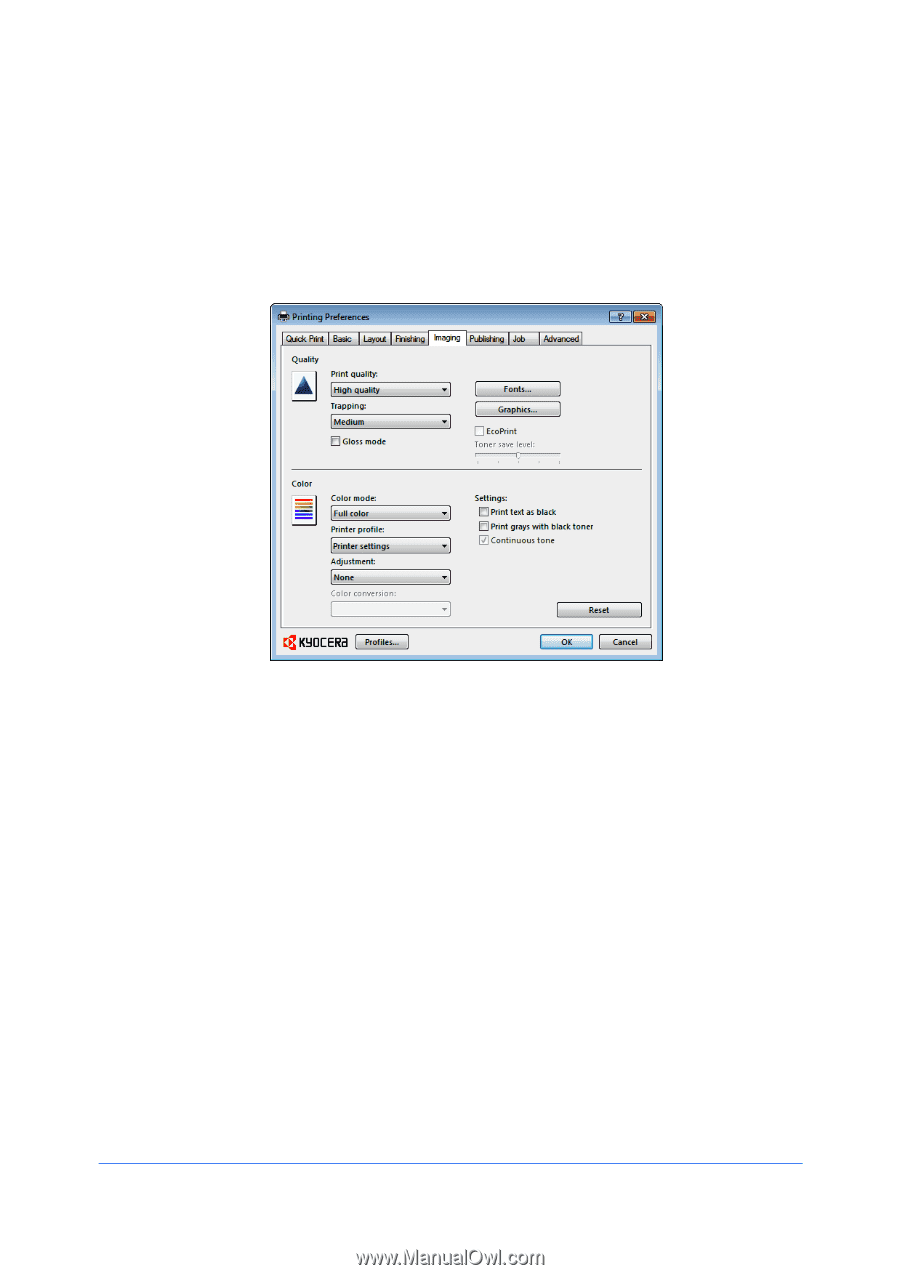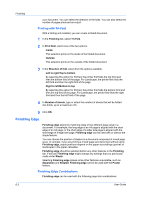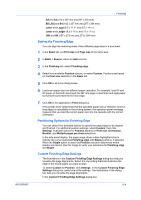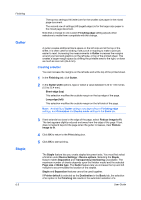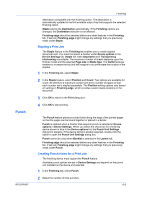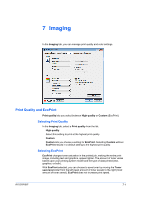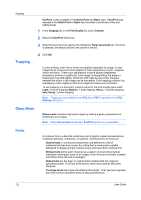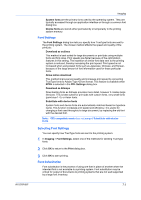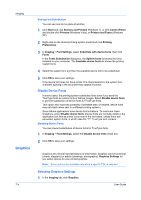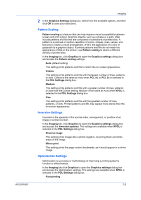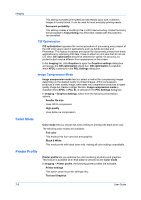Kyocera TASKalfa 4550ci 3050ci/3550ci/4550ci/5550ci/6550ci/7550ci Driver Guide - Page 61
Imaging, Print Quality and EcoPrint, Selecting Print Quality, Selecting EcoPrint
 |
View all Kyocera TASKalfa 4550ci manuals
Add to My Manuals
Save this manual to your list of manuals |
Page 61 highlights
7 Imaging In the Imaging tab, you can manage print quality and color settings. Print Quality and EcoPrint Print quality lets you select between High quality or Custom (EcoPrint). Selecting Print Quality In the Imaging tab, select a Print quality from the list. High quality Select this setting to print at the highest print quality. Custom Custom lets you choose a setting for EcoPrint. Selecting Custom without EcoPrint results in a default setting to the highest print quality. Selecting EcoPrint EcoPrint changes toner saturation in the printed job, making the entire print image, including text and graphics, appear lighter. The amount of toner varies based upon your printing system model and the type of data printed (text, graphics, or both). With EcoPrint selected, you can choose to save toner by moving the Toner save level slider from the left (least amount of toner saved) to the right (most amount of toner saved). EcoPrint does not increase print speed. KX DRIVER 7-1