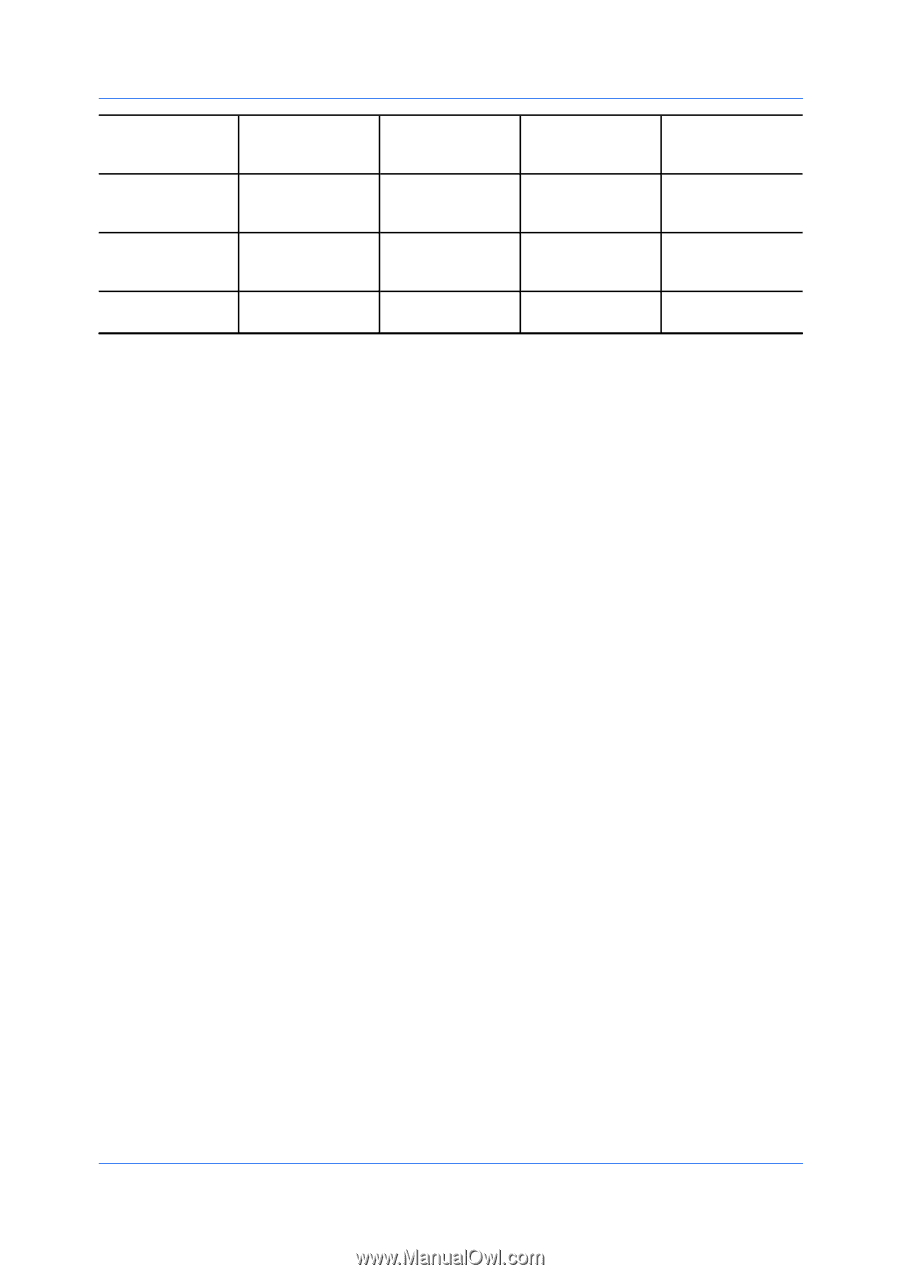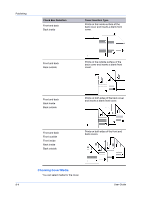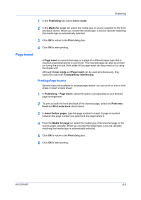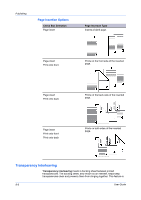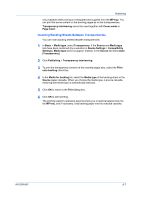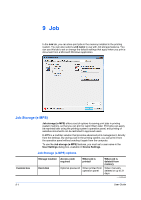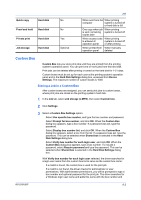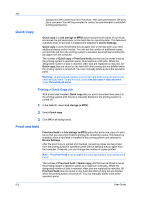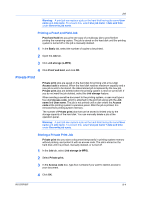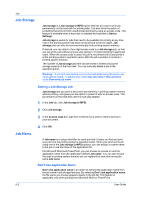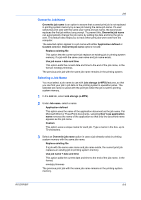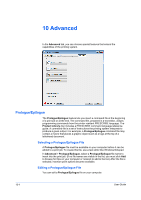Kyocera TASKalfa 4550ci 3050ci/3550ci/4550ci/5550ci/6550ci/7550ci Driver Guide - Page 81
Custom Box, Storing a Job in a Custom Box
 |
View all Kyocera TASKalfa 4550ci manuals
Add to My Manuals
Save this manual to your list of manuals |
Page 81 highlights
Quick copy Hard disk Proof and hold Hard disk Private print Hard disk Job storage Hard disk No No Yes Optional Job When sent from the When printing computer system is turned off or hard disk is full One copy when job When printing is sent; remaining system is turned off copies later When access code When printing is entered at system is turned off operation panel or after printing When printed from When manually operation panel deleted Custom Box Custom Box lets you store print jobs until they are printed from the printing system's operation panel. You can print one or more jobs from the hard disk. Print jobs can be deleted after printing or saved on the hard disk for 1-31 days. Custom boxes must be set up for each user at the printing system's operation panel and in the Hard Disk Settings dialog box, accessed from Device Settings. The maximum number of custom boxes is 1000. Storing a Job in a Custom Box After custom boxes are assigned, you can send print jobs to custom boxes, where print jobs are stored on the printing system's hard disk. 1 In the Job tab, select Job storage (e-MPS), then select Custom box. 2 Click Settings. 3 Select a Custom Box Settings option: Select Use specific box number, and type the box number and password. Select Prompt for box number, and click OK. When the Custom Box dialog box appears, type a box number. If a password was set, type the password. Select Display box number list, and click OK. When the Custom Box dialog box appears, select a box from the list. If a password was set, type the password. This can be selected when Shared box is selected in the Hard Disk Settings dialog box. Select Verify box number for each login user, and click OK. When the Custom Box dialog box appears, type a box number. To include a password, select Require password and type the password. This can be selected when Shared box is selected in the Hard Disk Settings dialog box. With Verify box number for each login user selected, the driver searches for a login user name from the custom box list to serve as the custom box name: If a match is found, the custom box is used for the print job. If a match is not found, the driver checks for administrator or user permissions. With administrator permissions, you will be prompted to type a box number and optional password for the print job. The driver searches for a Windows login user name and adds this name with the box number and KX DRIVER 9-2