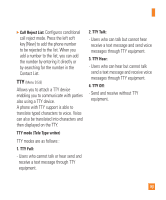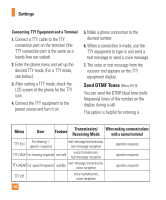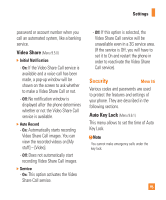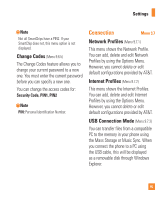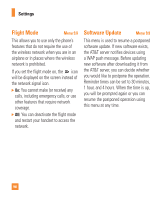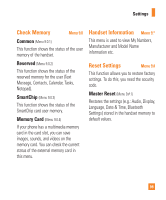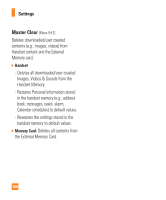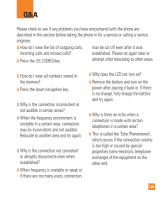LG CB630 Owner's Manual - Page 100
Lock Handset, PIN Code Request, Fixed Dial Number
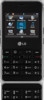 |
View all LG CB630 manuals
Add to My Manuals
Save this manual to your list of manuals |
Page 100 highlights
Settings Lock Handset (Menu 9.6.2) You can use a security code to avoid unauthorized use of the phone. If you set phone lock to When Power On, the phone will request a security code whenever you switch the phone on. If you set the phone lock to When SmartChip changed, your phone will request a security code only when you change your SmartChip. If you set the phone lock to Immediately, your phone will lock immediately. PIN Code Request (Menu 9.6.3) When the PIN code request feature is set to On, you must enter your PIN each time you switch the phone on. Consequently, any person who does not have your PIN cannot use your phone without your approval. n Note Before setting the PIN code request feature to Off, you must enter your PIN The following options are available: ] On: You must enter the PIN each time the phone is switched on. ] Off: The phone connects directly to the network when you switch it on. Fixed Dial Number (Menu 9.6.4) This allows you to restrict your outgoing calls to selected phone numbers, if this function is supported by your SmartChip. The PIN2 code is required. ] FDN On/Off - On: You can only call phone numbers stored in the Address Book. You must enter your PIN2. - Off: You can call any number. ] FDN List: You can only call phone numbers stored in the FDN list or phone number started with stored numbers. 96