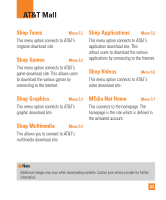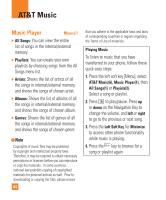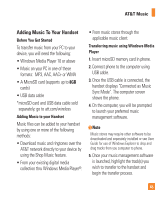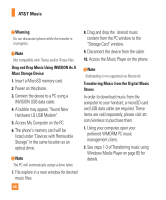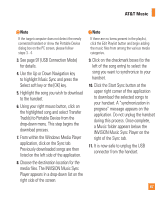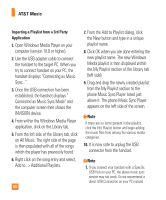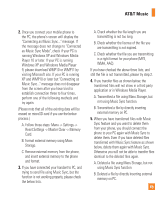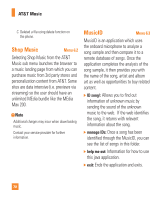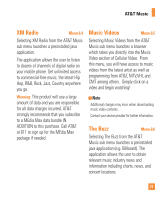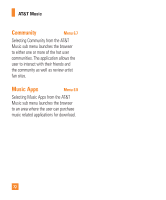LG CB630 Owner's Manual - Page 72
above it. The phone Music Sync Player
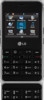 |
View all LG CB630 manuals
Add to My Manuals
Save this manual to your list of manuals |
Page 72 highlights
AT&T Music Importing a Playlist from a 3rd Party Application 1. Open Windows Media Player on your computer (version 10.0 or higher). 2. Use the USB adapter cable to connect the handset to the target PC. When you try to connect handset on your PC, the handset displays "Connecting as Music Sync...". 3. Once the USB connection has been established, the handset displays " Connected as Music Sync Mode" and the computer screen then shows the INVISION device. 4. From within the Windows Media Player application, click on the Library tab. 5. From the left side of the Library tab, click on All Music. The right side of the page is then populated with all of the songs which the player has previously found. 6. Right click on the song entry and select, Add to.. > Additional Playlists. 68 7. From the Add to Playlist dialog, click the New button and type in a unique playlist name. 8. Click OK when you are done entering the new playlist name. The new Windows Media playlist is then displayed within the My Playlist section of the Library tab (left side). 9. Drag and drop the newly created playlist from the My Playlist section to the phone Music Sync Player listed just above it. The phone Music Sync Player appears on the left side of the screen. n Note If there are no items present in the playlist, click the Edit Playlist button and begin adding the music files from among the various media categories. 10. It is now safe to unplug the USB connector from the handset. n Note 1. If you connect your handset with a Specific USB Hub on your PC, the above music sync service may not work. So we recommend a direct USB Connection on your PC instead.