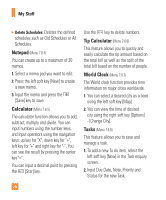LG CB630 Owner's Manual - Page 85
Super Fine, Fine or Normal mode
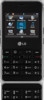 |
View all LG CB630 manuals
Add to My Manuals
Save this manual to your list of manuals |
Page 85 highlights
My Stuff ] Quality: You can select the desired quality of photo by selecting either Super Fine, Fine or Normal mode by using the navigation keys. ] Primary Storage: You can assign the primary storage to Handset or Memory Card. ] Multishot: Allows you to take multishot photos successively. This feature is not available if the resolution is set to 1280*960. ] Self Timer: Determines the camera timer. ] Advanced Settings - White Balance: This adjusts the Light Effect level and you can select from the following options: Auto / Daylight / Incandescent / Cloudy / Fluorescent / Night mode. - Color Effects: Allows you to apply special effects to the picture. Press the Up/Down Navigation Keys to find the tone you want to use from the following options: Color, Sepia, Mono and Negative. - Shutter Tones: Allows you to select a sound that plays when you press the shutter. Tone 1 / Tone 2 / Tone 3 /Off ] Default Settings: This restores the default camera settings (Size, Brightness, Zoom, etc.). n Note In Take Photo mode, you can adjust the zoom scale by using the up/down navigation keys. The maximum zoom scale depends on the resolution as follows. Resolution 1280*960 640*480 320*240 160*120 Zoom scale Level 1 Level 1~Level 20 Level 1~Level 20 Level 1~Level 20 In Take Photo mode, you can adjust the brightness by using the left/right navigation key. 81