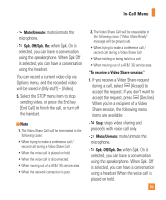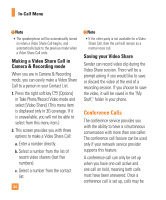LG CB630 Owner's Manual - Page 42
The Mobile TV Player displays
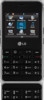 |
View all LG CB630 manuals
Add to My Manuals
Save this manual to your list of manuals |
Page 42 highlights
TV & Video agree and you will be prompted to exit the subscription process. 7. Press the Submit soft key to accept the subscription. You are now subscribed to the package(s) you selected. 8. Press the Close soft key to return to the Player. You can start viewing content immediately. 9. Edit or cancel your subscription package(s) through the Subscription manager screen, accessed in the Program Guide Options menu. If you are not currently subscribed to a package that includes the selected program, press the key to start the subscription process. To change channels in the Mobile TV Player, use the up and down navigation keys. IMPORTANT: The costs of the package(s) are added automatically to your monthly bill. Using the Mobile TV Player The Mobile TV Player displays scheduled programming content according to the mobile TV package you are subscribed to. IMPORTANT: You must be subscribed to AT&T Mobile TV with FLO service to use the Mobile TV Player. When you select a highlighted, current program in the Program Guide to which you are subscribed, the Mobile TV Player launches, showing the program. The Mobile TV Player displays the channel logo or call letters, title of the program, duration of the program, and, if available, rating information. The following are options you can perform from the Player: 38