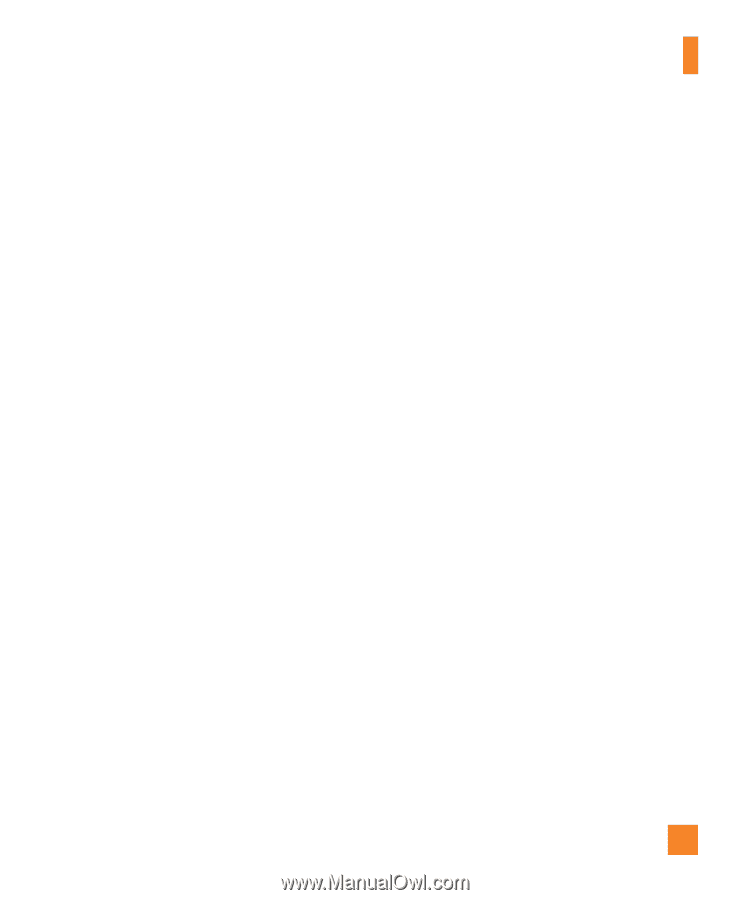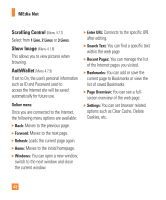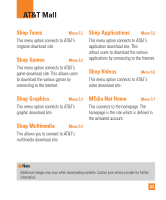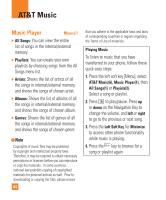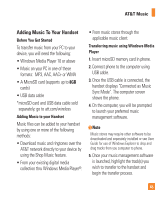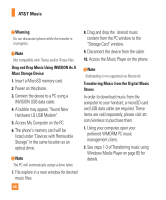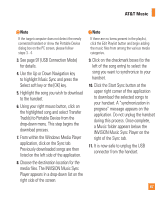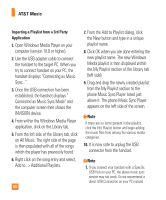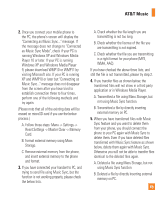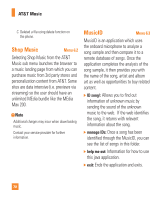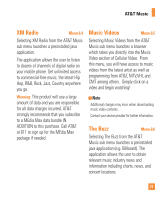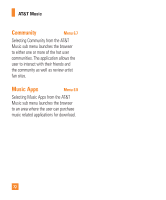LG CB630 Owner's Manual - Page 71
Use the Up or Down Navigation key
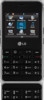 |
View all LG CB630 manuals
Add to My Manuals
Save this manual to your list of manuals |
Page 71 highlights
AT&T Music n Note If the target computer does not detect the newly connected handset or show the Portable Device dialog box on the PC screen, please follow steps 3 - 4. 3. See page 97 (USB Connection Mode) for details. 4. Use the Up or Down Navigation key to highlight Music Sync and press the Select soft key or the [OK] key. 5. Highlight the song you wish to download to the handset. 6. Using your right mouse button, click on the highlighted song and select Transfer Track(s) to Portable Device from the drop-down menu. This step begins the download process. 7. From within the Windows Media Player application, click on the Sync tab. Previously downloaded songs are then listed on the left side of the application. 8. Choose the destination location for the media files. The INVISION Music Sync Player appears in a drop-down list on the right side of the screen. n Note If there are no items present in the playlist, click the Edit Playlist button and begin adding the music files from among the various media categories. 9. Click on the checkmark boxes (to the left of the song entry) to select the song you want to synchronize to your handset. 10. Click the Start Sync button at the upper right corner of the application to download the selected songs to your handset. A "synchronization in progress" message appears on the application. Do not unplug the handset during this process. Once complete, a Music folder appears below the INVISION Music Sync Player on the right of the Sync tab. 11. It is now safe to unplug the USB connector from the handset. 67