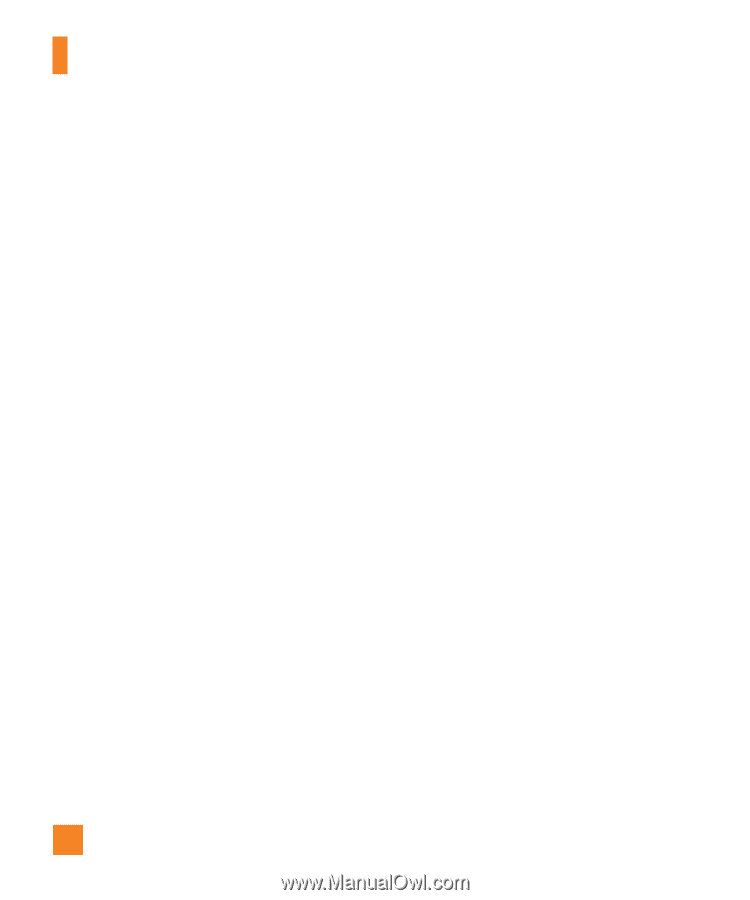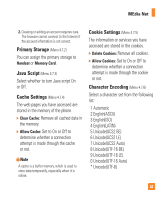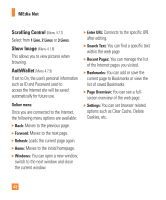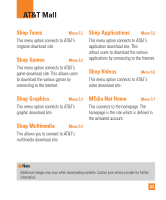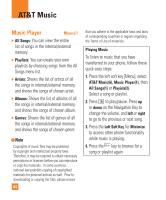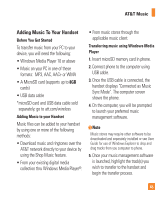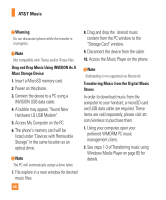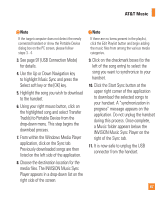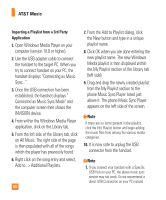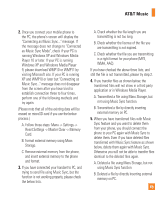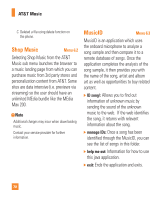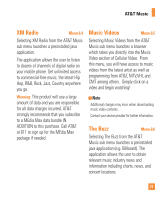LG CB630 Owner's Manual - Page 70
Access My Computer on the PC.
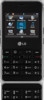 |
View all LG CB630 manuals
Add to My Manuals
Save this manual to your list of manuals |
Page 70 highlights
AT&T Music n Warning Do not disconnect phone while the transfer is in progress. n Note Not compatible with iTunes and/or iTunes files. Drag and Drop Music Using INVISION As A Mass Storage Device 1. Insert a MicroSD memory card. 2. Power on the phone. 3. Connect the device to a PC using a INVISION USB data cable. 4. A bubble may appear, "Found New Hardware LG USB Modem". 5. Access My Computer on the PC. 6. The phone's memory card will be listed under "Devices with Removable Storage" in the same location as an optical drive. n Note The PC will automatically assign a drive letter. 7. File explore in a new window for desired music files. 8. Drag and drop the desired music content from the PC window to the "Storage Card" window. 9. Disconnect the device from the cable. 10. Access the Music Player on the phone. n Note Sideloading is not supported via Bluetooth. Transferring Music from the Digital Music Stores In order to download music from the computer to your handset, a microSD card and USB data cable are required. These items are sold separately; please visit att. com/wireless to purchase them. 1. Using your computer, open your preferred WMDRM PC music management client. 2. See steps 1-3 of Transferring music using Windows Media Player on page 65 for details. 66