LG CB630 Owner's Manual - Page 44
TV & Video
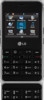 |
View all LG CB630 manuals
Add to My Manuals
Save this manual to your list of manuals |
Page 44 highlights
TV & Video From the Options menu, scroll to the desired option and press the key. View description From the Options menu, choose this option to view a description of a program you highlighted in the Program Guide. Subscription manager From the Options menu, choose this option to manage your subscription. While in the subscription screen, press Options soft key to display additional options. Parental Controls From the Options menu, choose this option if you wish to limit access to certain rated programs. To set Parental Controls: • Turn Parental Controls on. • Set up a PIN for the service. • Select the rating levels for the service. After you have performed these tasks, the service assesses a program's rating before it allows it to be viewed. Programs 40 with restricted ratings will require that you enter the previously selected PIN to view the program. If you do not enter the correct PIN, the program cannot be viewed or listened to. However, if you want to allow the viewing of this program only, you can enter your PIN and the program can be viewed. n Note You must turn parental controls on before the ratings criteria can take effect. When a program is chosen that exceeds the rating you set, you will be prompted to enter the PIN you selected. After you set up the PIN, you must enter the PIN to delete, modify, or add programming packages to your subscription. IMPORTANT: Keep the PIN in a safe place. Do not share your PIN with unauthorized third parties. If you forget your PIN, call AT&T customer service for assistance.















