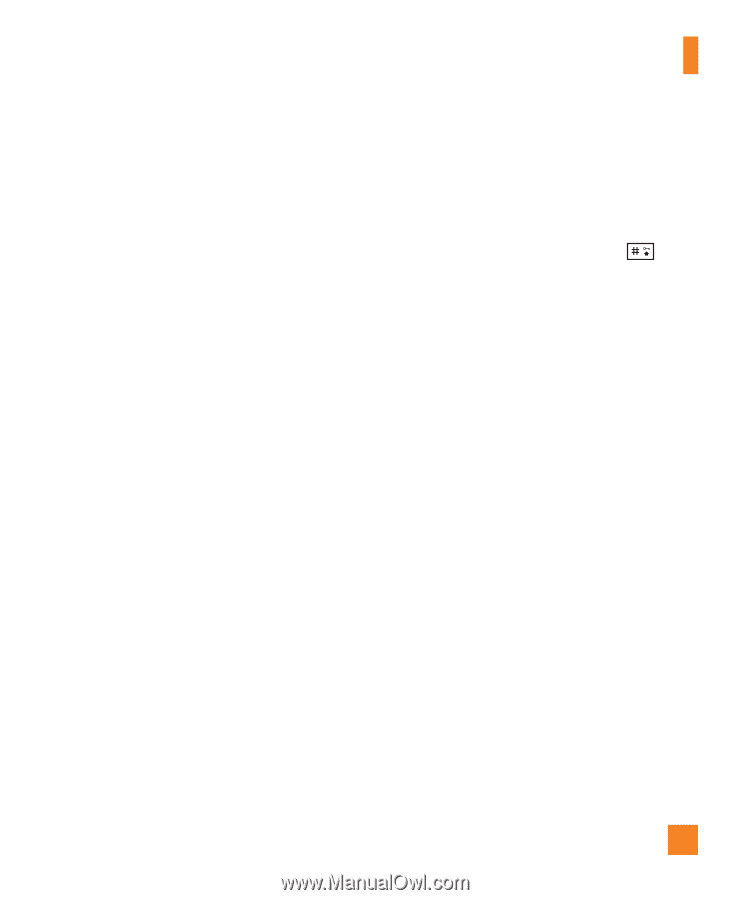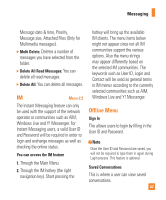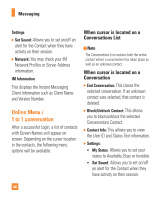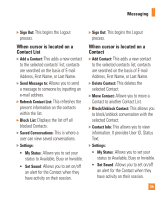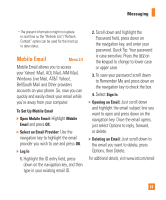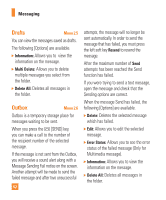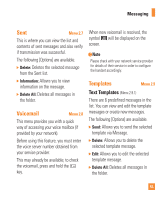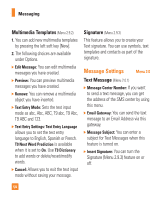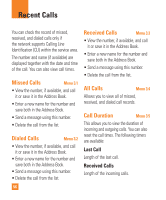LG CB630 Owner's Manual - Page 55
Mobile Email
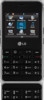 |
View all LG CB630 manuals
Add to My Manuals
Save this manual to your list of manuals |
Page 55 highlights
Messaging • The present information might not update in real time so the "Refresh List"/"Refresh Contact" option can be used for the most up to date status. Mobile Email Menu 2.4 Mobile Email allows you to access your Yahoo! Mail, AOL Mail, AIM Mail, Windows Live Mail, AT&T Yahoo!, BellSouth Mail and Other providers accounts on your phone. So, now you can quickly and easily check your email while you're away from your computer. To Set Up Mobile Email ] Open Mobile Email: Highlight Mobile Email and press OK. ] Select an Email Provider: Use the navigation key to highlight the email provider you wish to use and press OK. ] Log In 1. Highlight the ID entry field, press down on the navigation key, and then type in your existing email ID. 2. Scroll down and highlight the Password field, press down on the navigation key, and enter your password. Quick Tip: Your password is case sensitive. Press the on the keypad to change to lower case or upper case. 3. To save your password scroll down to Remember Me and press down on the navigation key to check the box. 4. Select Sign In. ] Opening an Email: Just scroll down and highlight the email subject line you want to open and press down on the navigation key. Once the email opens, just select Options to reply, forward, or delete. ] Deleting an Email: Just scroll down to the email you want to delete, press Options, then Delete. For additional details, visit www.att.com/email 51