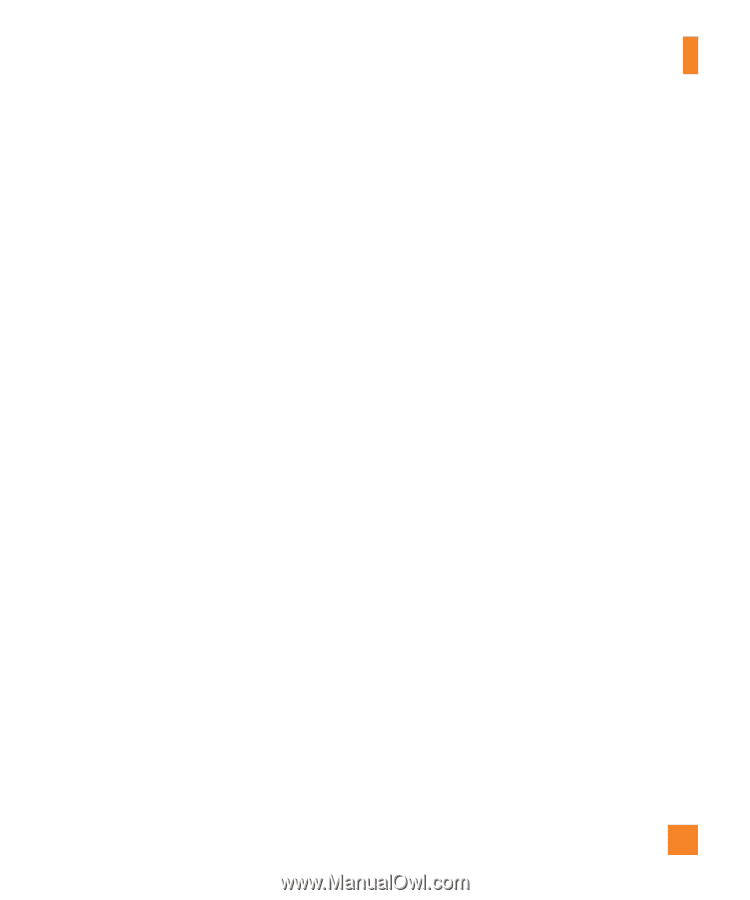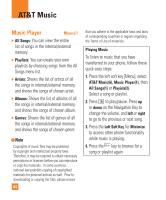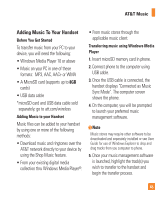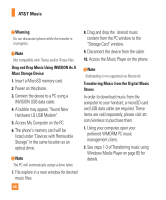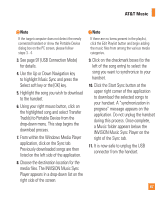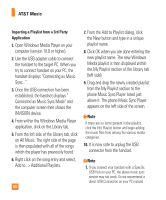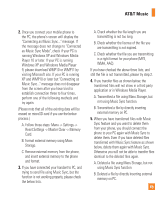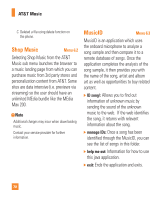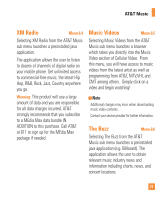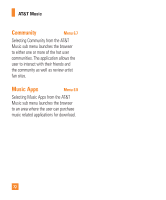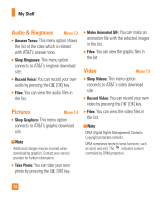LG CB630 Owner's Manual - Page 73
Reset Settings -> Master Clear -> Memory
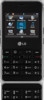 |
View all LG CB630 manuals
Add to My Manuals
Save this manual to your list of manuals |
Page 73 highlights
AT&T Music 2. Once you connect your mobile phone to the PC, the phone's screen will display the "Connecting as Music Sync..." message. If the message does not change to "Connected as Music Sync Mode", check if your PC is running Windows XP and Windows Media Player 10 or later. If your PC is running Windows XP and Windows Media Player 9, please download WMP10 or WMP11 by visiting Microsoft site. If your PC is running XP and WMP10 or later but "Connecting as Music Sync..." message does not disappear from the screen after you have tried to establish connection three to four times, perform one of the following methods and try again. (Please note that all of the existing data will be erased on microSD card if you use the below process.) A. Follow those steps: Menu -> Settings -> Reset Settings -> Master Clear -> Memory Card. B. Format external memory using Mass Storage. C. Remove external memory from the phone, and insert external memory to the phone and format. 3. If you have connected your handset to PC, and trying to send file using Music Sync, but the function is not working properly, please check the below lists. A. Check whether the file length you are transmitting is not too long. B. Check whether the license of the file you are transmitting is not expired. C. Check whether the file you are transmitting is a right format for your phone (MP3, WMA, AAC). If you have checked the above three lists, and still the file is not transmitted, please try step 2. 4. If you transfer files as shown below, the transferred files will not show in a third party application or in Windows Media Player. A. Transmitted a file using Mass Storage, but not using Music Sync function. B. Transmitted a file by directly inserting external memory on PC. 5. When you have transferred files with Music Sync feature and you want to delete them from your phone, you should connect the phone to your PC again with Music Sync to delete them. Even if you have deleted files transferred with Music Sync feature as shown below, delete them again with Music Sync. Otherwise you will not be able to transfer files identical to the deleted files again. A. Deleted a file using Mass Storage, but not using Music Sync function. B. Deleted a file by directly inserting external memory on PC. 69